Units
Usage
This screen allows you to create new Units, as well as maintaining existing Units that are stored on the system..
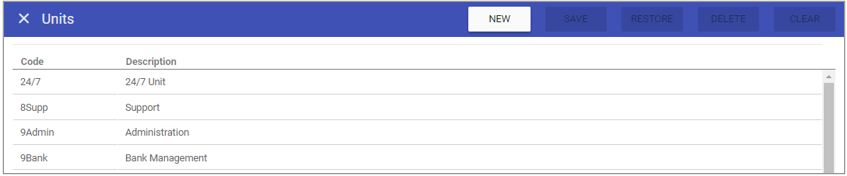
Unit Maintenance
1. To add or edit details of an
Unit that has already been created, select the Unit by double clicking on the required
Unit.
2. The selected Unit is highlighted in
grey and the fields that are available for editing are displayed.
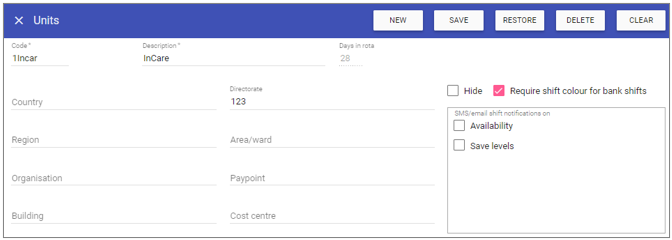 3. Add or edit the required details in the visible fields for the specific
Unit.
3. Add or edit the required details in the visible fields for the specific
Unit.
Code: Is the unique identifier for the Unit set by the user.
Description: The name of the Unit.
Days in rota: The number of days the rota should contain for the unit. Days must be a whole number of weeks. 28 day (monthly rotas) are recommended.
Country: The name of the country for the unit.
Region: The name of the region for the unit.
Organisation: The name of the organisation for the unit.
Building: The name of the building for the unit.
Directorate: The name of the directorate for the unit.
Area/Ward: The name of the area/ward for the unit.
Paypoint: The name of the paypoint for the unit.
Cost centre: The name of the cost centre for the unit.
Hide: Ticking hide means that the unit is no longer visible for any users in all parts of the system except here.
Require shift colour for bank shifts: Ticking this box means ALL bank shifts will have a specified colour.
4. Click on the SAVE button at the top of the screen.
Creating a New Unit
1. Click on NEW at the top right of the screen.
2. Fill in the details for the Unit.
3. Click SAVE.
NOTE: The Unit should now appear in the list of
Units when accessing this screen.
Deleting a Unit
1. Select the Unit by double clicking on the required Unit.2. The screen will change to show the details of the selected Unit.
3. Click DELETE at the top of the page.
4. Click DELETE to the delete message.