Grades
Usage
This screen allows you to maintain the grade details that are stored on the system, as well as creating new
grades. An example of a grade could be a manager (grade 1) and a deputy manager (grade 2).
*Before creating a grade you will need to
setup/create ranks within Admin
Ranks.
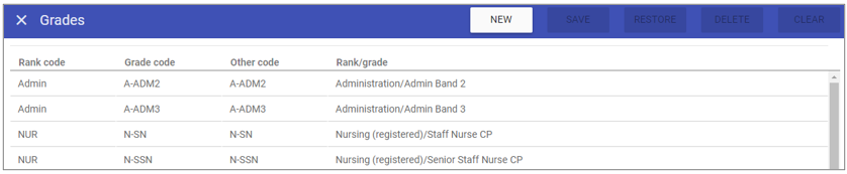
Grade Maintenance
1. To add or edit
details of a grade that has already been created,
select the grade by double clicking on the required
grade.
2. The selected grade is highlighted in
grey and the fields that are available for editing are displayed.
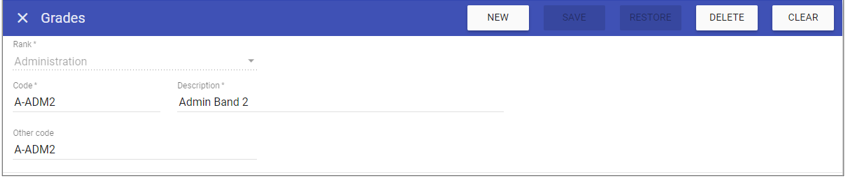 3. Add or edit the required details in the visible fields for the specific
grade.
3. Add or edit the required details in the visible fields for the specific
grade.
Rank: Choose the rank from the predetermined list for which the grade belongs to.
Code: Is the unique identifier for the
grade set by the user.
Description: The name of the
grade.
Other Code: Is used as
a reference to link with external systems.
4. Click on the SAVE button at the top of the screen.
Creating a New Grade
1. Click on NEW at the top right of the screen.
2. Fill in the details for the grade.
3. Click SAVE.
NOTE: The grade should now appear in the list of
grade when accessing this screen.
Deleting a Grade
1. Select the grade by double clicking on the required grade.2. The screen will change to show the details of the selected grade.
3. Click DELETE at the top of the page.
4. Click DELETE to the delete message.