Favourites
Usage
Favourites is used to define the library of favourites used for quick access to Staff.Care Menus from the initial page when first logged in. An example looks like the following:

Favourite Maintenance
To add or edit
details of a favourite that has already been created,
select the favourite by double clicking on the required
favourite.
The selected favourite is highlighted in
grey and the fields that are available for editing are displayed.
 Add or edit the required details in the visible fields for the specific
favourite.
Add or edit the required details in the visible fields for the specific
favourite.
General
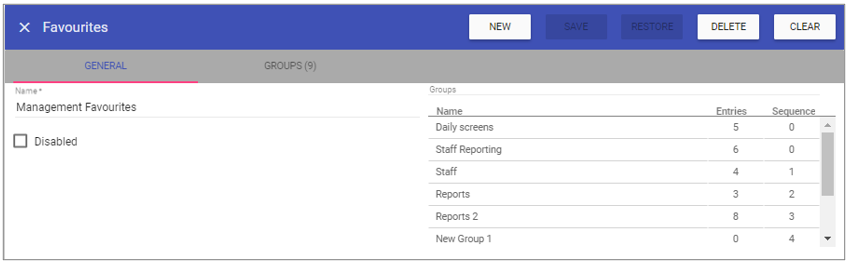 Name: The title/description of the favourite.
Name: The title/description of the favourite.To Add Shortcut Menu Options to the Favourite Main Section select the GROUPS Tab
Groups
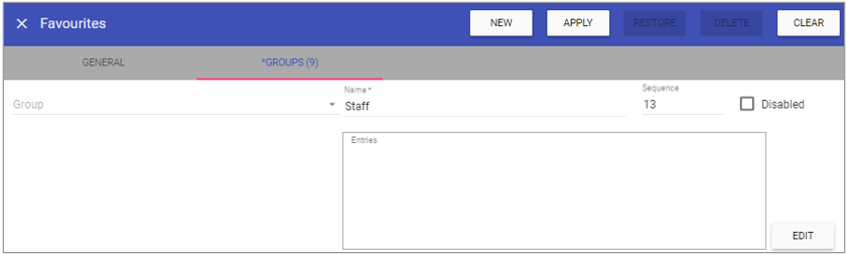 Group: A drop down menu containing previously created groups.
Group: A drop down menu containing previously created groups.Name: The name of the group to come under the main favourite header.
Sequence: The ordering of the group.
Disabled: Prevents the group being seen on the main Staff.Care page.
Edit: Allows the addition of Staff.Care menus to the favourites group.
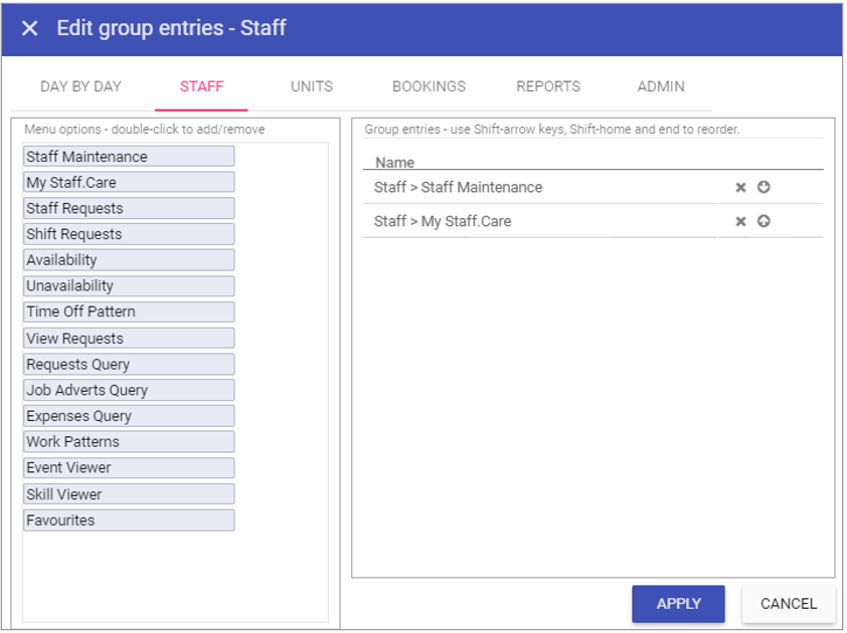 Once menus have been added to the group on the right hand side click APPLY.
Once menus have been added to the group on the right hand side click APPLY. Navigating back to the General tab confirms that these menus have been added to the favourite group as they are displayed in the group box to the right hand side.
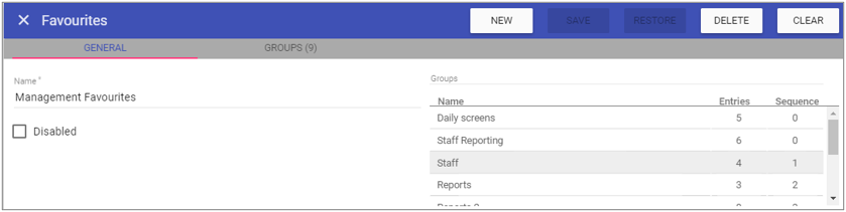
Creating a New Favourite
1. Click on NEW at the top right of the screen.
2. Fill in the details for the favourite.
3. Click SAVE.
NOTE: The favourite should now appear in the list of
favourites when accessing this screen.
Deleting a Favourite
1. Select the favourite by double clicking on the required favourite.2. The screen will change to show the details of the selected favourite.
3. Click DELETE at the top of the page.
4. Click DELETE to the delete message