Booking Priorities
Usage
Booking Priority is the urgency a booking needed to fulfill a requirement that is issued for patient bookings. (Note: That this is used for the iPlanner module). A typical example could be urgent.

Booking Priority Maintenance
1. To add or edit
details of a booking priority that has
already been created, select the booking
priority by double
clicking on the required booking priority.
2. The selected booking priority is highlighted in
grey and the fields that are available for editing are displayed.
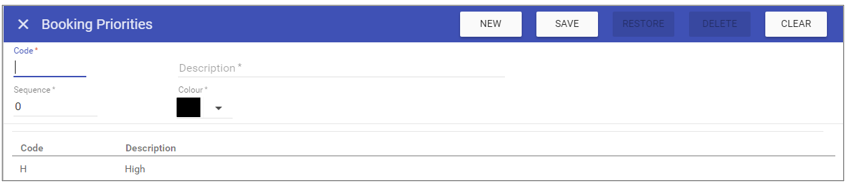 3. Add or edit the required details in
the visible fields for the specific
booking priority.
3. Add or edit the required details in
the visible fields for the specific
booking priority.
Code: Is the unique
identifier for the booking priority set by the user.
Description: The name
of the booking priority.
Sequence: This determines where in the drop down list the item will appear. (E.g. 1 = the Top item / 4 = Fourth item down).
Colour: Choose a colour for the priority as a visual representation.
4. Click on the SAVE button at the top of the screen.
Creating a New Booking Priority
1. Click on New at the top right of the screen.
2. Fill in the details for the booking priority.
3. Click SAVE.
NOTE: The booking priority should now appear in the list of
booking priorities when accessing this screen.
Deleting a Booking Priority
1. Select the booking priority by double clicking on the required booking priority.2. The screen will change to show the details of the selected booking priority.
3. Click DELETE at the top of the page.
4. Click DELETE to the delete message.