Team Colours
Usage
This screen allows you to create new Team Colours, as well as maintaining existing Team Colours that are stored on the system.
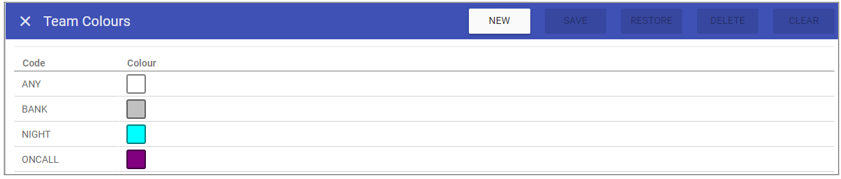
Team Colour Maintenance
1. To add or edit details of an Team Colour that has already been created,
select the Team Colour by double clicking on the required Team Colour.
2. The selected Team Colour is highlighted in
grey and the fields that are available for editing are displayed.
 3. Add or edit the required details in the visible fields for the specific Team Colour.
3. Add or edit the required details in the visible fields for the specific Team Colour.
Team Code: Is the unique identifier for the Team Colour set by the user.
Colour: Choose a colour for the priority as a visual representation.
4. Click on the Save button at the top of the screen.
Creating a New Team Colour
1. Click on New at the top right of the screen.
2. Fill in the details for the Team Colour.
3. Click Save
Note: The Team Colour should now appear in the list of Team Colours when accessing this screen.
Deleting a Team Colour
1. Select the Team Colour by double clicking on the required Team Colour.2. The screen will change to show the details of the selected Team Colour.
3. Click delete at the top of the page .
4. Click DELETE to the delete message.