Shift Control Levels
Usage
This screen allows you to create new shift control levels, as well as maintaining existing shift control levels that are stored on the system. NOTE: The shift control level (C - Closed) is a system defined Close off level and cannot be changed. This is ALWAYS the final close level before rota's will be ready for payroll. Any additional rota save levels you create will always come before the system Final Close.

Shift Control Level Maintenance
1. To add or edit details of a
shift control level that has already been created,
select the required shift control level by double clicking on the required
shift control level.
2. The selected shift control level is highlighted in
grey and the fields that are available for editing are displayed.
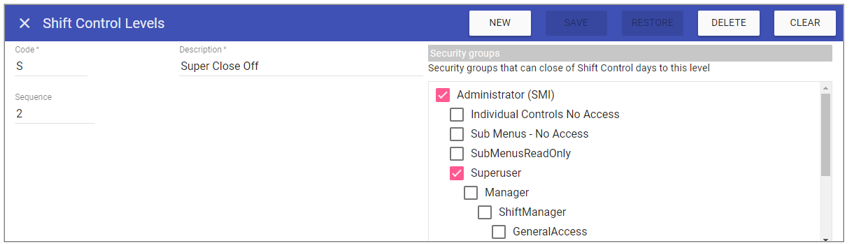 3. Add or edit the required details in the visible fields for the specific
shift control level.
3. Add or edit the required details in the visible fields for the specific
shift control level.
Code: Is the unique identifier for the
shift control level set by the user.
Description: The name of the
shift control level.
Sequence: This determines where in the drop down list the item will appear. (E.g. 1 = the Top item / 4 = Fourth item down).
Security Groups: Security groups that can close off shift control rota days to this level.
4. Click on the Save button at the top of the screen.
Creating a New Shift Control Level
1. Click on New at the top right of the screen.
2. Fill in the details for the shift control
level.
3. Click Save
Note: The shift control
level should now appear in the list of shift
control levels when accessing this screen.
Deleting a Shift Control Level
1. Select the shift control level by double clicking on the required shift control level.2. The screen will change to show the details of the selected shift control level.
3. Click delete at the top of the page .
4. Click DELETE to the delete message.