Job Titles
Usage
This screen allows you to create new job titles, as well as maintaining existing job titles that are stored on the system.
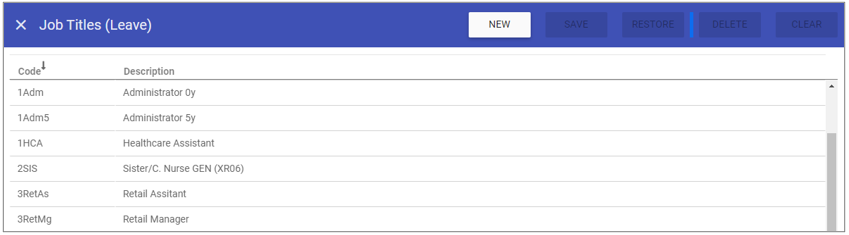
Job Title Maintenance
1. To add or edit
details of a job title that has already been created,
select the job title by double clicking on the required
job title.
2. The selected job title is highlighted in
grey and the fields that are available for editing are displayed.
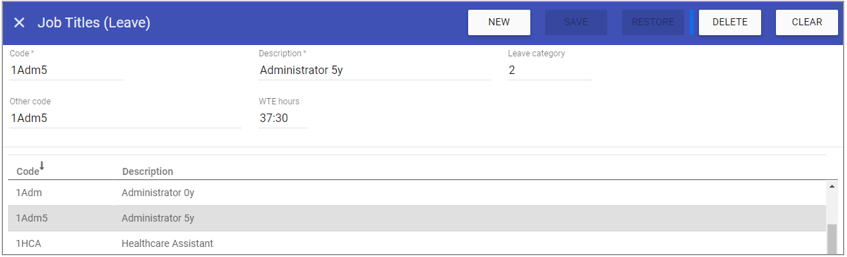 3. Add or edit the required details in the visible fields for the specific
job title.
3. Add or edit the required details in the visible fields for the specific
job title.
Code: Is the unique identifier for the
job title set by the user.
Description: The name of the
job title.
Leave Category: This allows you to enter a number between 1 and 9999, this can then be used to apply different leave allowances to each category (meaning you can group job titles together depending on their starting leave allowances).
Other Code: Is used as
a reference to link with external systems.
WTE Hours: Whole Time Equivalent hours for the job title. This is used for Staff.Care
workflow functionality as this is the WTE that is used in leave accrual.
4. Click on the Save button at the top of the screen.
Creating a New Job Title
1. Click on New at the top right of the screen.
2. Fill in the details for the job
title.
3. Click Save
Note: The job title
should now appear in the list of job titles when accessing this screen.
Deleting a Job Title
1. Select the job title by double clicking on the required job title.2. The screen will change to show the details of the selected job title.
3. Click delete at the top of the page .
4. Click DELETE to the delete message.