Staff Types
Usage
This screen allows you to create new Staff Types, as well as maintaining existing Staff Types that are stored on the system.
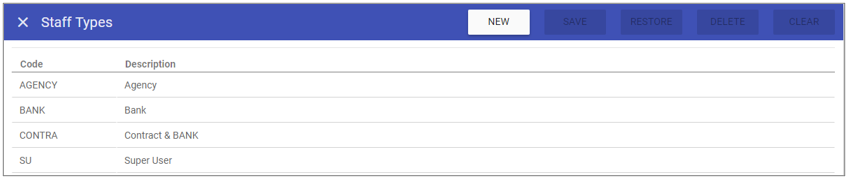
Staff Type Maintenance
1. To add or edit details of a Staff Type that has already been created,
select the Staff Type by double clicking on the required Staff Type.
2. The selected Staff type is highlighted in
grey and the fields that are available for editing are displayed.
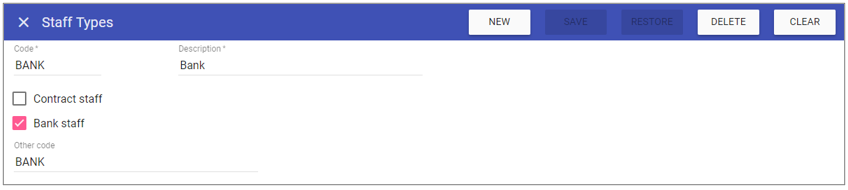 3. Add or edit the required details in the visible fields for the specific Staff Type.
3. Add or edit the required details in the visible fields for the specific Staff Type.
Code: Is the unique identifier for the Staff Type set by the user.
Description: The name of the Staff Type.
Contract Staff: This determines if the group is contracted or not.
Bank Staff: If ticked this determines if the group is bank staff only.
*If both contract staff and bank staff are ticked they will come under contract and bank.
*If neither are ticked they will be classed as agency staff.
Other Code: Choose a colour for the priority as a visual representation.
4. Click on the Save button at the top of the screen.
Creating a New Staff Type
1. Click on New at the top right of the screen.
2. Fill in the details for the Staff Type.
3. Click Save
Note: The Staff Type should now appear in the list of Staff Types when accessing this screen.
Deleting a Staff Type
1. Select the Staff Type by double clicking on the required Staff Type.2. The screen will change to show the details of the selected Staff Type.
3. Click delete at the top of the page .
4. Click DELETE to the delete message