Alert Group
Usage
Alert groups is where the Staff management groups are created/updated and deleted. Alert groups allow you to assign staff by units or unit teams to a
group for management. You can choose which security groups can access each group and which Staff Management Alerts are in each group.
Clicking NEW will give you the option to create a new alert group:
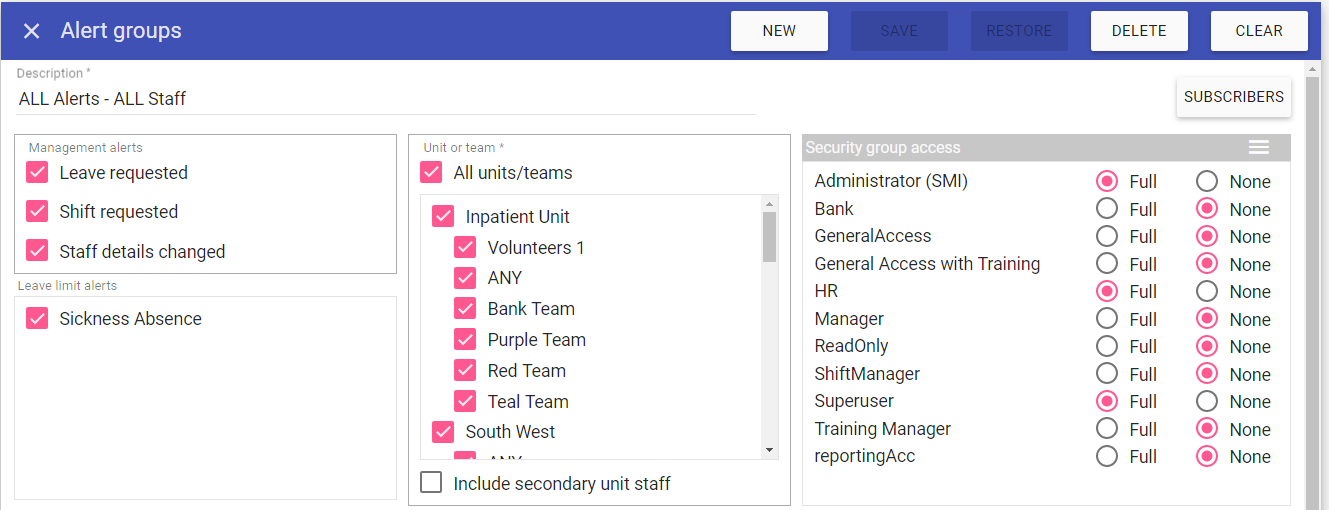
Description: Name given to the alert group which is displayed in Staff Maintenance when assigning it, max 30 characters.
NOTE: Make sure when naming your groups, the names are logical so they are easy to assign to the correct managers.
Management Alerts: Group for the 3 static management alerts:
Leave requested: Any leave requests made by staff associated to the selected units/teams.
Shift requested: Any shift requests made by staff associated to the selected units/teams.
Staff details changed: Any Staff Maintenance Details changes made to staff associated to the selected units/teams.
Leave limits Alerts: Any leave limits actioned in the dashboard for staff associated to the selected units/teams.
Unit or team: Unit(s)/team(s) staff you wish to receive these alerts for in this group.
Include secondary unit staff: If selected this group will receive alerts for staff who have primary or secondary assignments to the selected
unit/team. If not selected, this group will only receive alerts for staff who are primary to the selected unit/team.
Security groups: Which security groups can be allocated to manage this group.
Subscribers: Shows a list of staff that currently manage this group.
NEW: Click to create a new alert group.
SAVE: Click to save the selected alert group.
RESTORE: Click to revert to the previously saved setting for the selected alert group.
DELETE: Click to delete the selected alert group.
CLEAR: Click to clear any changes made to the selected alert group and return to the alert group selected table
Default groups
The following alert groups are for staff allocated as primary to the selected unit/teams:
An alert group per unit with all 4 management alerts assigned - perfect for unit managers:
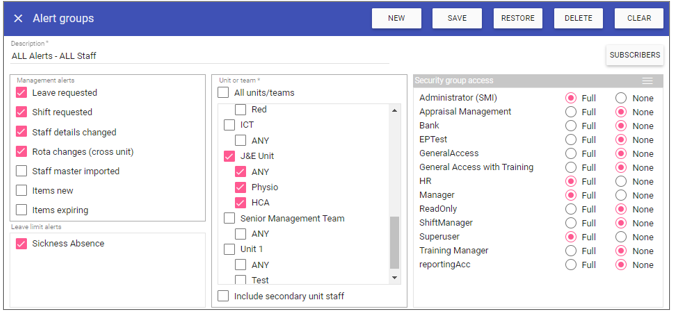
An alert group for all units with shift and leave requests assigned - perfect for HR/senior management:
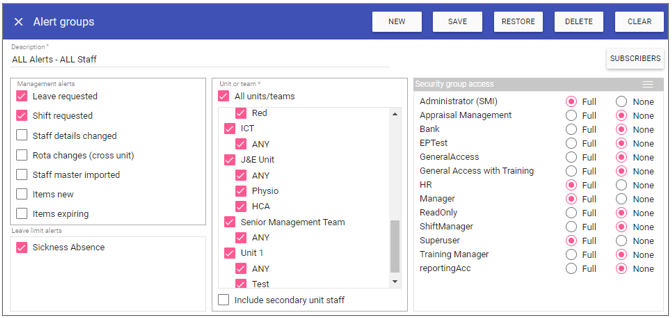
An alert group for all units with staff details changed assigned - perfect for Payroll and HR:
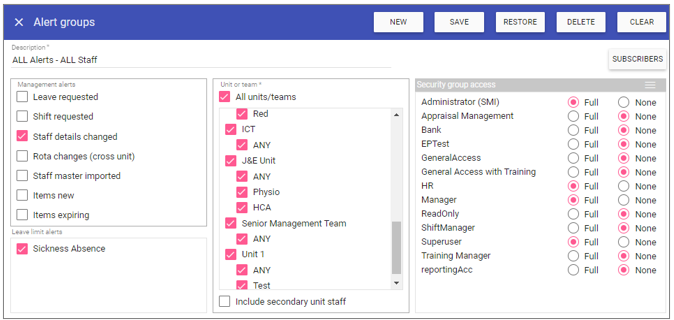
An alert group for all units with leave limits assigned - perfect for HR/senior management:
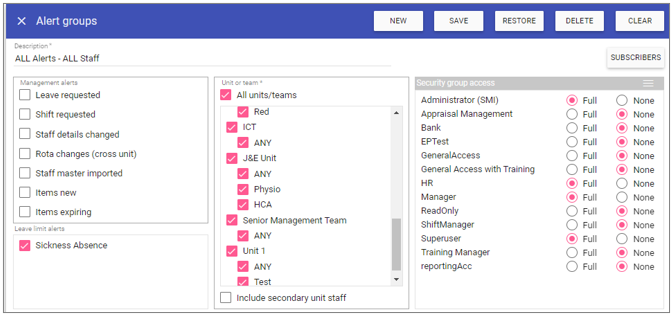
NOTE: These can all be edited and no managers will be assigned to manage any group automatically, this will be up to your HR/System Admin Team.