Leave Limits Dashboard Setup
Usage
This screen allows you to create and edit leave limits which will automatically update the Sick Absence dashboard once they are triggered by a staff member reaching the trigger points set.
The leave limits dashboard is designed to monitor sickness absence for the staff you manage (or organisation wide for HR). SMI will set this dashboard up initially but give editing access to your system administrators, meaning if your policies on sickness absence change, your trigger points can be updated.Go to Admin>Leave Limits - Your sickness leave codes will be selected along with whether or not to include Bradford scores and which staff types you wish to monitor. These will also be assigned a description of no more than 40 characters which will be the name of the dashboard.
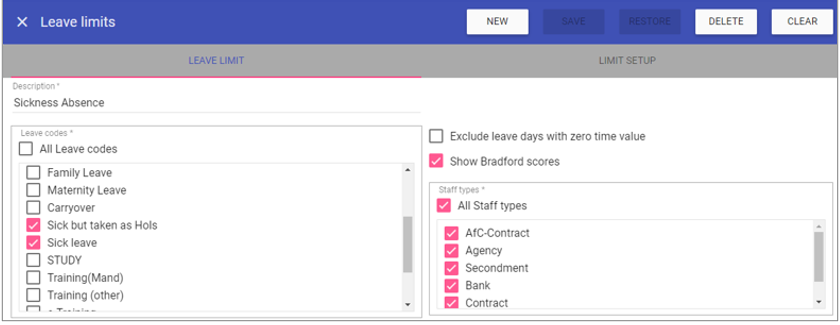
Description: Name of the dashboard up to 40 characters.
Leave codes: Sickness leave codes which are monitored.
Exclude leave with zero time value: Whether or not to exclude days with a zero time value from the Bradford score and count.
Show Bradford scores: Whether or not to display Bradford scores within the dashboard.
Staff types: Selection of which staff types to monitor.
Leave setup: Once the leave codes are chosen and a title given, you can build your limits. These work on the same principle as the leave limits report, whereby you assign a day limit OR episodes limit and when one of those are reached by a staff member, they will be displayed on the dashboard under the description. Move across to the Limit Setup screen and click on the (+) icon to add new ones - these can be edited by your system administrators after initial setup by SMI.
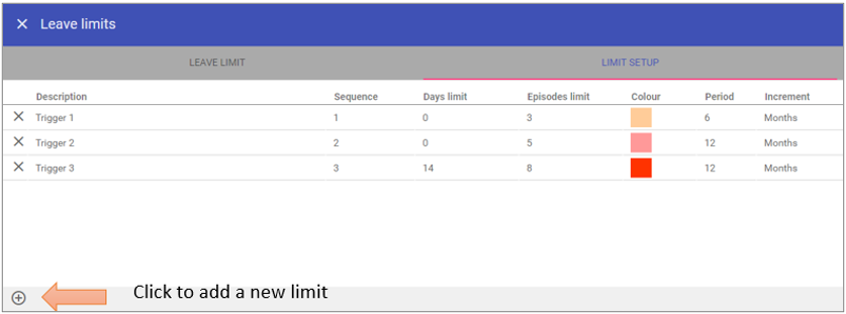
X: Delete the limit (SMI do not recommend deleting triggers, if they can be edited please do so and if not, contact SMI prior to deletion).
Description: Name given to each limit on the dashboard, max 20 characters (for display purposes).
Exclude leave with zero time value: Whether or not to exclude days with a zero time value from the Bradford score and count.
Sequence: Denotes the order in which limits are triggered. When a sickness leave is added to a staff member, the highest sequence limit that is reached will be the one under which the staff member is displayed in the dashboard.
Day limit: Number of days of sickness required to trigger the limit.
Episodes limit: Number of episodes of sickness required to trigger the limit.
Colour: Colour which the limit displays in the dashboard.
Period and Increment: Time period over which the limit applies in number of days/weeks/months/years. When a sickness leave is added to a staff member, the system checks back from that date by the period and increment associated to all your limits.
Return to the Leave Limit screen to Save.
Go to the Dashboards screen to view the graph.