Messaging
Usage
This is used to link to 3rd party text
messaging providers and setup the email/text
templates for shift allocations. All
alerts and messages can be set to email
staff at the point they are generated or
once a day, notifying them of rota changes
or as an alert to bank staff to fill a
shift. This is setup and managed by
SMI.
Note: Before any set up can be carried out in this screen, you must sign up with an SMS provider.

Email is the configuration of text to email staff.
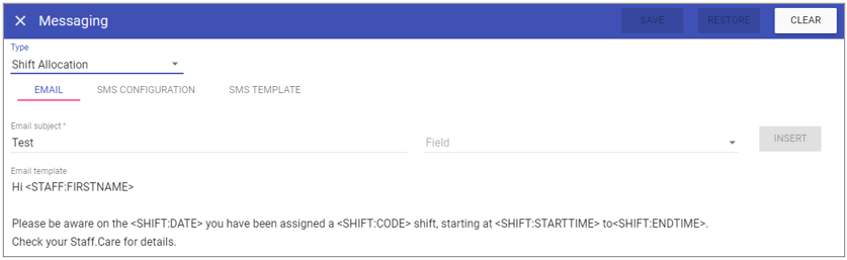 Email subject: Used as the subject you see for the email in the mail client inbox.
Email subject: Used as the subject you see for the email in the mail client inbox.
Field: Mail merge fields.
Insert: Insert the selected mail merge field into the email template.
Email template: The body of the email that appears in the mail client inbox.
Once completed click Save at the top of the page to complete any changes made.
SMS Configuration
SMS template is the setup of to link Staff.Care with the SMS provider so that email/SMS functionality works correctly.
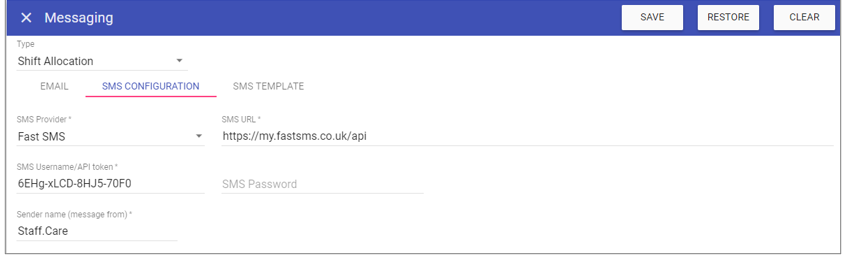 SMS provider: Choose between BULK or FAST SMS (two third party providers that
integrate with Staff.Care for the ability to send SMS text messages.
SMS provider: Choose between BULK or FAST SMS (two third party providers that
integrate with Staff.Care for the ability to send SMS text messages.
SMS URL: The URL for your account (given to you by the SMS provider).
SMS Username/API Token: The validation of the SMS account (given by the SMS provider).
SMS Password: The password of your SMS account.
Sender name (message from): The name that appears in the phone as to who sent the message.
Click on the Save button at the top of the screen.
SMS Template
SMS template is the configuration of text of the SMS to text staff.
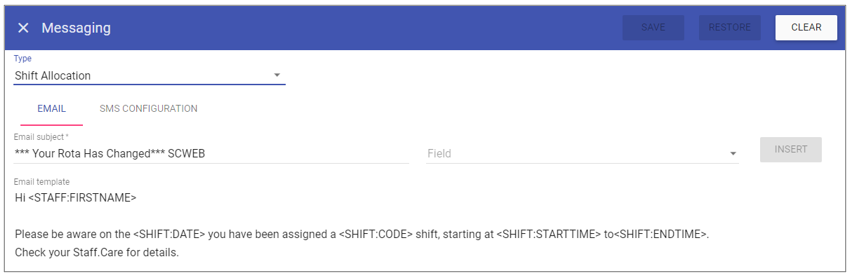 Field: Mail merge fields.
Field: Mail merge fields.
Insert: Inserts the selected mail merge field into the SMS template.
SMS template: The body of the SMS that appears on the phone.
Click on the Save button at the top of the screen.
Alert Messages
This screen is set to view only for your System Admin Team and the default templates will already be setup. All alerts can be set to email staff at the point they are generated or once a day. Messages can also be setup to do the same. The 6 alert templates are: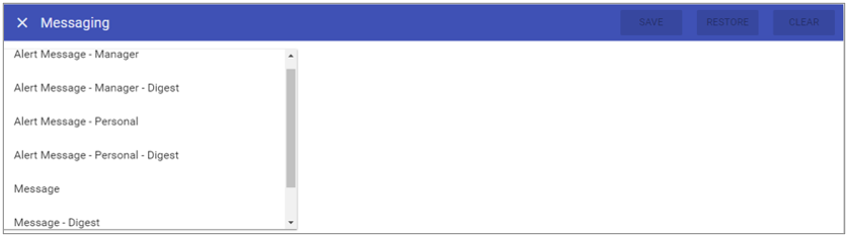 Alert Message - Manager: This is the template for Staff Manager Alerts sent as created.
Alert Message - Manager: This is the template for Staff Manager Alerts sent as created.Alert Message - Manager Digest: This is the template for Staff Manager Alerts sent daily (only those not actioned).
Alert Message - Personal: This is the template for Personal Alerts sent as created.
Alert Message - Personal - Digest: This is the template for Personal Alerts sent daily (only those not actioned).
Alert Message: This is the template for emails to be sent as messages are received in Staff.Care.
Alert Message - Digest: This is the template for emails to be sent for unread messages in Staff.Care, sent daily.
Select one of the messaging types to show the default template:
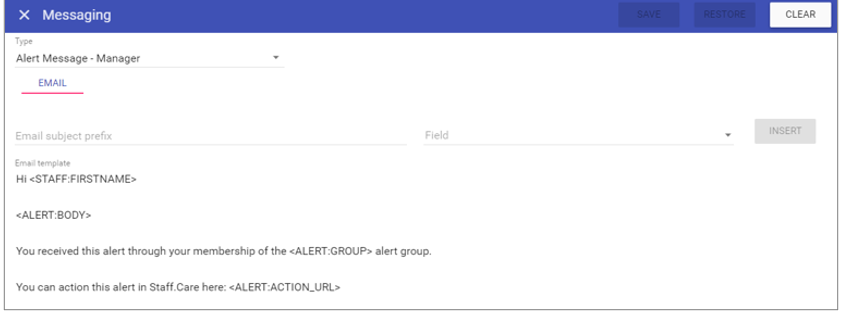 Email subject prefix: Ability to add a prefix to the subject line of the email received from Staff.Care.
Email subject prefix: Ability to add a prefix to the subject line of the email received from Staff.Care.Field: Field from Staff.Care you wish to include either in the prefix or body text.
The ALERT message fields are listed below:
STAFF:STAFFCODE: Staff code of the staff member receiving the alert email.
STAFF:FIRSTNAME: First name of the staff member receiving the alert email.
STAFF:SURNAME: Surname of the staff member receiving the alert email.
ALERT:ACTION_URL: URL to log in to Staff.Care.
ALERT:BODY: The information from the alert - MUST BE IN THE TEMPLATE.
ALERT:GROUP: The group to which you belong that this alert falls under (staff management alert emails only).
The MESSAGE fields are listed below:
STAFF:STAFFCODE: Staff code of the staff member receiving the message in Staff.Care.
STAFF:FIRSTNAME: First name of the staff member receiving the message in Staff.Care.
STAFF:SURNAME: Surname of the staff member receiving the message in Staff.Care.
MESSAGE:FROM: Who sent you the message in Staff.Care - MUST BE IN THE TEMPLATE.
MESSAGE:BODY: The detail from the message - MUST BE IN THE TEMPLATE.
MESSAGE:SENT: Date and time the message was sent in Staff.Care.
NOTE: If you wish to update your templates for any of these, please ask your System Administration Team to contact SMI.