Documents
Usage
Documents is used for a document store such as policies and procedures. External URLs can also be stored here to access information.
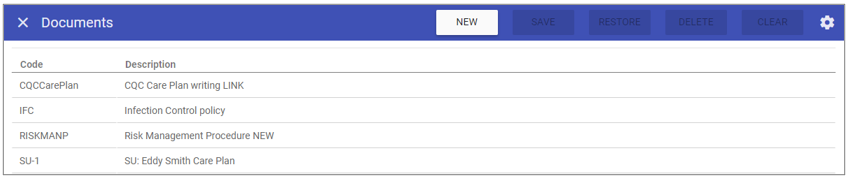
Document Maintenance
1. To add or edit
details of an Document that has already
been created, select it by double clicking on the
required document.
2. The selected document is highlighted in
grey and the fields that are available for editing are displayed.
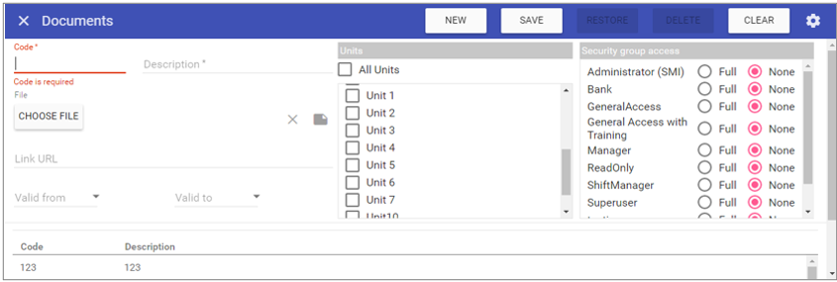 3. Add or edit the required details in
the visible fields for the specific
document.
3. Add or edit the required details in
the visible fields for the specific
document.
Code: Is the unique identifier for the
document set by the user.
Description: The name of the
document.
File: Allows you to browse and upload the file you want to store in Staff.Care from your file system.
Link URL: Enter the URL for the page you want to direct staff to.
Valid From: The date the document is available for use.
Valid To: The date the document expires and is no longer available for use.
Units: Allows you to select which units the document should be uploaded to.
Security group access: Allows you to choose the security access for the document.
Require acknowledgement: When selected, this will generate a new item alert for all staff included, based on the Units, Security group
and Job titles filters.
Job titles: Allows you to associate documents by
Job titles, meaning you can differentiate staff across your organisation by role.
NOTE: Only documents marked as requiring acknowledgement will alert the associated staff.
4. Click on the SAVE button at the top of the screen.
Creating a New Document
1. Click on New at the top right of the screen.
2. Fill in the details for the document including to specify which Units and Security Groups can access it.
3. Click SAVE.
NOTE: The document should now appear in the list of
documents when accessing this screen.
Deleting a Document
1. Select the document by double clicking on the required document.2. The screen will change to show the details of the selected document.
3. Click DELETE at the top of the page.
4. Click DELETE to the delete message.
Documents Dashboard Setup
Once documents have been added and assigned to staff through Admin>Documents, they can be marked as requiring acknowledgement, meaning staff are alerted to them, and you have an electronic signature to state they accept them.Admin>Documents - Using the Job titles filter means you can define whom has access based on role, as well as security group and unit assignments.
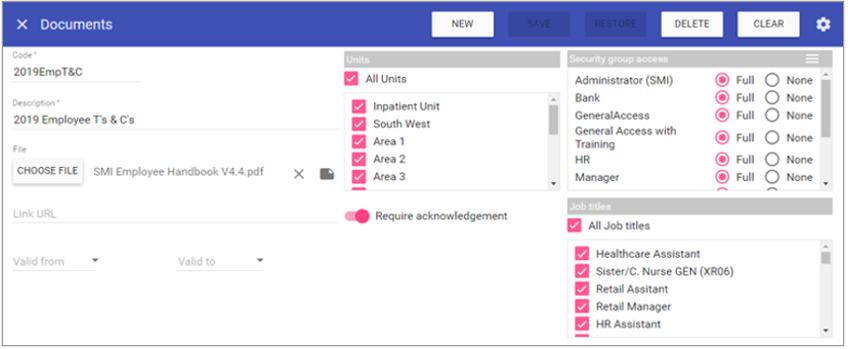 Job titles: Allows additional filtering of staff who can view the document by role.
Job titles: Allows additional filtering of staff who can view the document by role.Require acknowledgement: When selected, this will generate a new item alert for staff included, based on units, security group and job titles filters. Any staff alerted will also populate the Documents dashboard.
NOTE: Only documents marked as requiring acknowledgement will populate the dashboard and generate alerts.
Return to Dashboards to view.