Job Types
Usage
This screen allows you to create new job types, as well as maintaining existing job types that are stored on the system. It is used to categorise bookings used for the iPlanner module
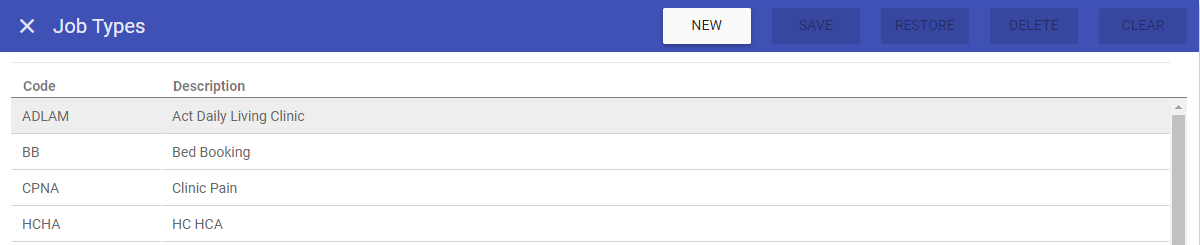
Job Type Maintenance
1. To add or edit
details of a job type that has already been created,
select the job type by double clicking on the required
job type.
2. The selected job type is highlighted in
grey and the fields that are available for editing are displayed.
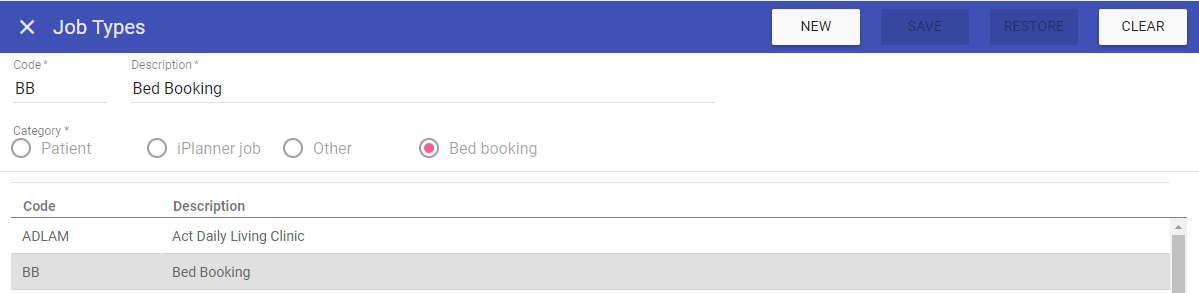 3. Add or edit the required details in the visible fields for the specific
job type.
3. Add or edit the required details in the visible fields for the specific
job type.
Code: Is the unique identifier for the
job type set by the user.
Description: The name of the
job type.
Category - Patient: Choose this category for patient visits.
Category - iPlanner Job: Choose this category for patient clinics.
Category - Other: Choose this category to create bookings that are not patient related.
Category - Bed booking: Choose this category for bed planning of scheduled periods of care (bed bookings).
4. Click on the Save button at the top of the screen.
Creating a New Job Type
1. Click on New at the top right of the screen.
2. Fill in the details for the job type.
3. Click Save
Note: The job type should now appear in the list of
job types when accessing this screen.
Deleting a Job Type
1. Select the job type by double clicking on the required job type.2. The screen will change to show the details of the selected job type.
3. Click delete at the top of the page .
4. Click DELETE to the delete message.