Trainings
Usage
This screen allows you to create new Trainings, as well as maintaining existing Trainings that are stored on the system.

Training Maintenance
1. To add or edit details of a Training that has already been created, select
it by double
clicking on the required Training.
2. The selected Training is highlighted in grey and the fields that are available for editing are displayed.
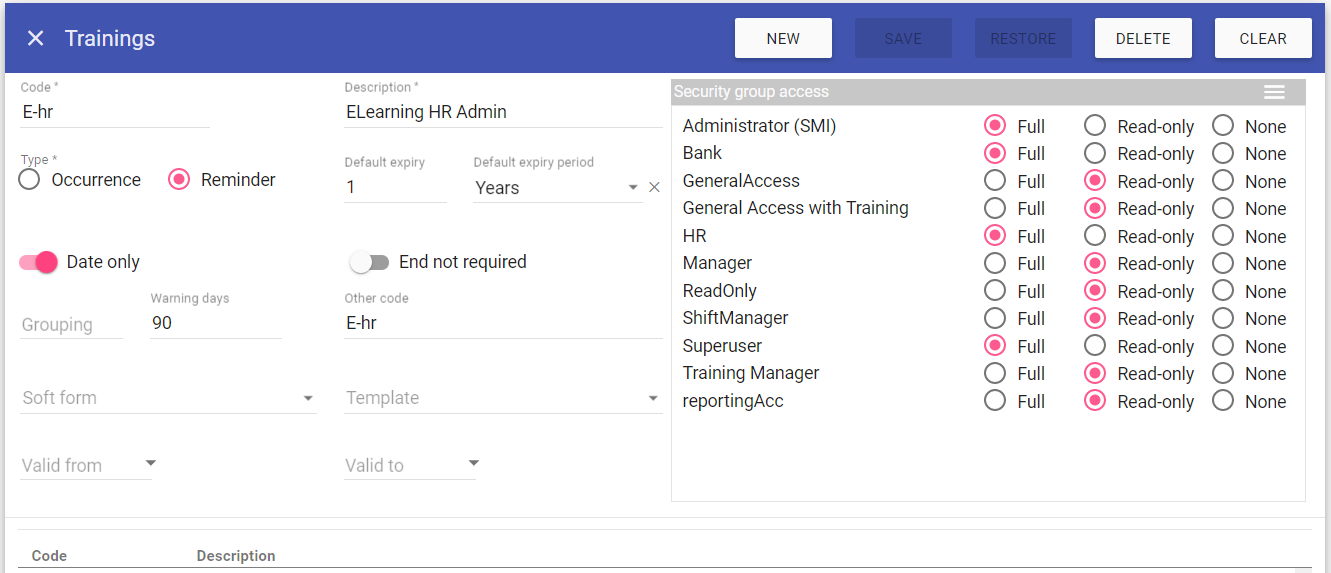 3. Add or edit the required details in the visible fields for the specific
Training.
3. Add or edit the required details in the visible fields for the specific
Training.
Code: Is the unique identifier for the Training set by the user.
Description: The name of the Training.
Type - Occurrence: Use when the event is to designate when something is completed and defaults the acknowledged checkbox to true.
Type - Reminder: Use when the event denotes something that is upcoming/needs renewing. This will show in the event viewer upon log in the number of warning days before the end date of the event and the acknowledged checkbox will default to false.
Default Expiry and expiry period: This will automatically generate an end date when the item is added to a staff record, useful for items that need
renewing over specific periods.
Date only: Requires only date entry in Staff Maintenance, meaning times are no longer added.
End not required: Name given to each limit on the dashboard, max 20 characters (for display purposes).
Warning days: The number of days before the end date that this will display as expiring in the dashboard.
Grouping: Used to link to 3rd party systems.
Other Code: Is used to for reference to link with external systems.
Soft form: Allows you to attach a previously created Soft Form to the event - Created in Admin > Soft Forms.
Template: Used to attach a document template if required for mail merge - Created in Admin > Templates.
Valid From: The date the Training is available for use.
Valid To: The date the Training expires and is no longer available for use.
Security Group: Choose which security groups have access to the particular Training.
4. Click on the Save button at the top of the screen.
Creating a New Training
1. Click on New at the top right of the screen.
2. Fill in the details for the Training.
3. Click Save
Note: The Training should now appear in the list of
Trainings when accessing this screen.
Deleting a Training
1. Select the Training by double clicking on the required Training.2. The screen will change to show the details of the selected Training.
3. Click delete at the top of the page .
4. Click DELETE to the delete message.
Items Management Dashboard - Trainings
All Trainings have the ability to be flagged as expiring/expired via the Items Management dashboard. They all have a number of warning days and staff will be alerted when new items are added to their record. There is also the ability to mark items so expiry is ignored (if a job role changes for which that specific item is no longer required). By selecting this option, the item will not flag for that staff member in the dashboard.Go to Dashboards to select Options within the Items Management dashboard, and view.