Staff Contracts Report
Usage
The Staff Contracts report is shows Staff Maintenance Contract information for specified units.
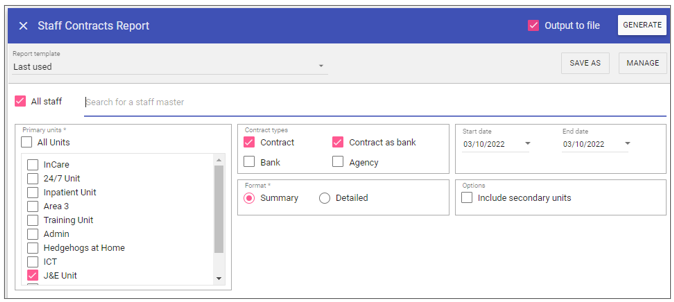
Report Parameters
All Staff: Ticking the All staff box, runs the report on every staff member stored in Staff.Care that matches the report criteria.
To add single or multiple specific staff members, type the name of the staff member you wish to search in the search field and select the staff member/s by clicking on the auto complete drop down menu.
Primary Units: When selected the report will not filter by primary unit, however this can be unchecked and individual units selected from the list allowing you to filter by primary unit.
Contract Types
Contract: Captures staff member who have a staff type of ‘Contract’.
Bank: Captures staff members who have a staff type of ‘Bank’.
Contract as Bank: Captures staff members who have a staff type of ‘Contract as bank’.
Agency: Captures staff members who have a staff type of ‘Agency’.
Format
Summary: Grants users the ability to include secondary units.
Detailed: Captures staff contracts primary to the select unit(s).
Start Date: The date to capture report parameters from.
End Date: The date to capture report parameters to.
Options
Include secondary units: Captures staff members who are primary to the selected unit(s) and their secondary units.
Running the Report
Complete all report parameters including the date range.If you want the report in CSV format tick Output to File.
If PDF output only is required, the Output to File check box does not need to be ticked.
Click Generate.
The report is complete will be displayed at the top of the page .
Click View Report to view the PDF output.
Click Open File to view the .CSV output.