Shift Control
Usage
Shift Control is the area within Staff.Care that allows for the recording of Actual events. This is used to modify the Planned (Prescribed) schedule with the events that actually happen. For Example, a staff member scheduled to work the Monday Early shift was off sick. The correction will be made in Shift Control. This will be recorded as an actual event with the original shift recorded as the planned event.
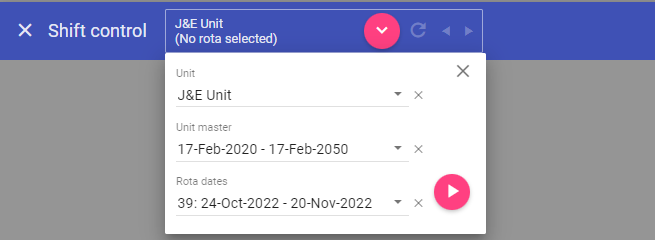 Unit: Lists all defined units. Select the required Unit from the drop down.
Unit: Lists all defined units. Select the required Unit from the drop down.
Unit Master: Lists all unit masters for the selected unit. Select the required Unit Master.
Rota Dates: Lists all of the
previously created rota date periods. Select the required
rota, rota dates to display the full page schedule.
Triangle Icon button: Loads the rota based on the above selection.
Shift Control Rota
The shift control page displays a schedule in the same way as the Unit > Schedule page. However there is the addition of the CLOSE OFF element.
For all rota functionality please see the Unit > Schedule page. For the additional close off functionality please see the section below > Closing off a schedule.
Closing off a schedule
Once all the ACTUAL values have been entered in to the schedule through the SHIFT CONTROL page, the dates should be locked for editing. This is known as CLOSE OFF.
NOTE: You cannot close rotas past the current date and this is highlighted by the yellow arrow at the top of the
date column with a box around it.
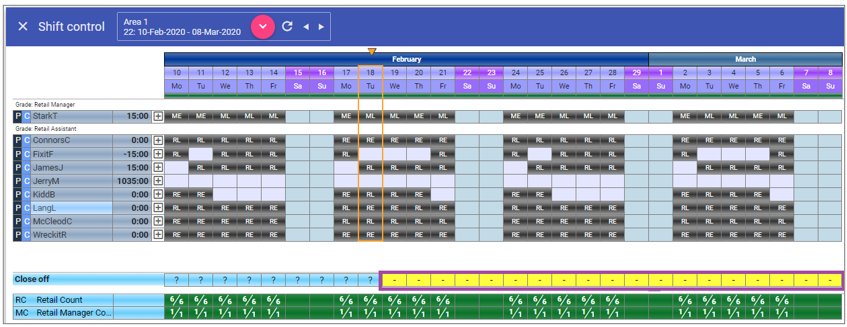 To close off dates, click the ? icon that relates
to the last day in the range to be closed off.
To close off dates, click the ? icon that relates
to the last day in the range to be closed off.
Select the close off level desired.
 All open dates to the left of, and including the selected cell, will now be closed.
All open dates to the left of, and including the selected cell, will now be closed.
Once the date is closed The blue colour block area indicates the rota days have been closed. Additionally at the bottom of the rota, closed rota days are indicated with a capital C.
Once a date is closed off, it can only be edited in Shift Correction.
NOTE: When linking to a payroll system ensure that actual events are recorded and schedules closed prior to the payroll cut-off date.