Booking Report
Usage
You must be using iPlanner and iCare modules for this functionality.
The booking report produces an overall timetable of Jobs for each day a booking has been made within a date range.
Additional columns identify the Staff members who have been assigned to cover these iPlanner Jobs or whether or not they are still outstanding and left unfilled.
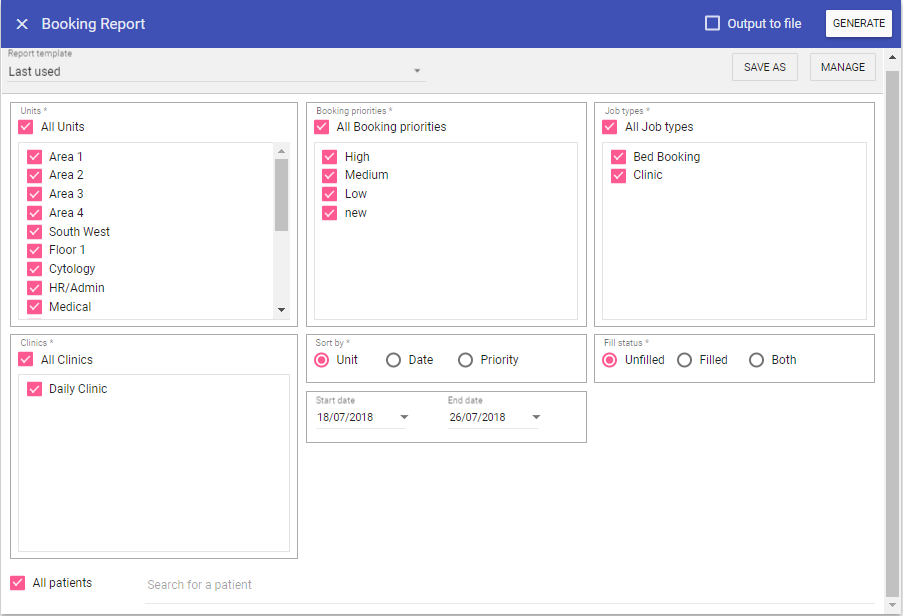
Report Parameters
Units Select the required units to be reported on.
Bank Priorities Select the required bank priorities to be reported on.
Job types: Select the required job types to be reported on.
Clinics: Select the required clinics to be reported on.
Sort by
Unit: Orders the report by unit.
Date: Orders the report by date.
Priority: Orders the report by priority.
Fill status
Unfilled: Report only on unfilled statuses.
Filled: Report only on unfilled statuses.
Both: Report on both, filled and unfilled statuses .
Start Date: The date to capture report parameters from.
End Date: The date to capture report parameters to.
All Patients
Running the Report
1. Complete all report parameters including the date range.2a. If you want the report in CSV format tick Output to File.
2b. If PDF output only is required, the Output to File check box does not need to be ticked.
2c. Click Generate.
3. The report is complete will be displayed at the top of the page .
4a. Click View Report to view the PDF output
4b. Click Open File to view the .CSV output