Bank Authorise
Usage
Bank Authorise provides a method for searching for Bank Requests and then Authorising a staff member to fill the request.

Fields
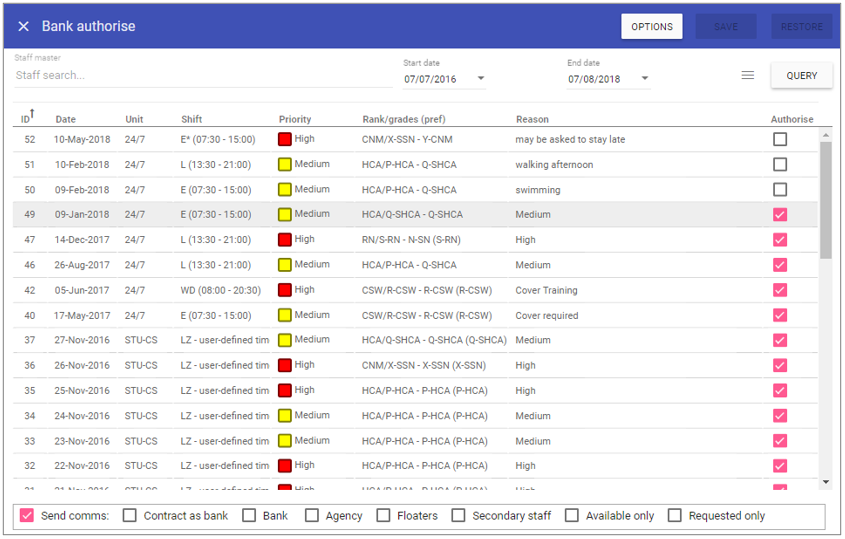 Staff master: Query
individual staff members. Leave blank to include all staff members.
Staff master: Query
individual staff members. Leave blank to include all staff members.
Start date: The start date of the report
parameters.
End date: The end date of the report parameters.
Query: Click this button to run the on screen report.
Authorise: When ticked this confirms and accepts the staff request to work.
Send comms: Send an e-mail/sms text message to the staff member informing them that their request has been authorised.
Contract as bank: Displays contract staff..
Bank: Displays bank staff.
Agency: Displays agency staff.
Floaters: Displays staff that have been set up as 'floaters' meaning the can work across multiple units.
Secondary staff:
Displays staff who have the selected units listed as their secondary unit.
Available only: When selected will show only staff that can fill the request.
Requested only: When selected will show only staff that have requested to fill shifts themselves.
Options
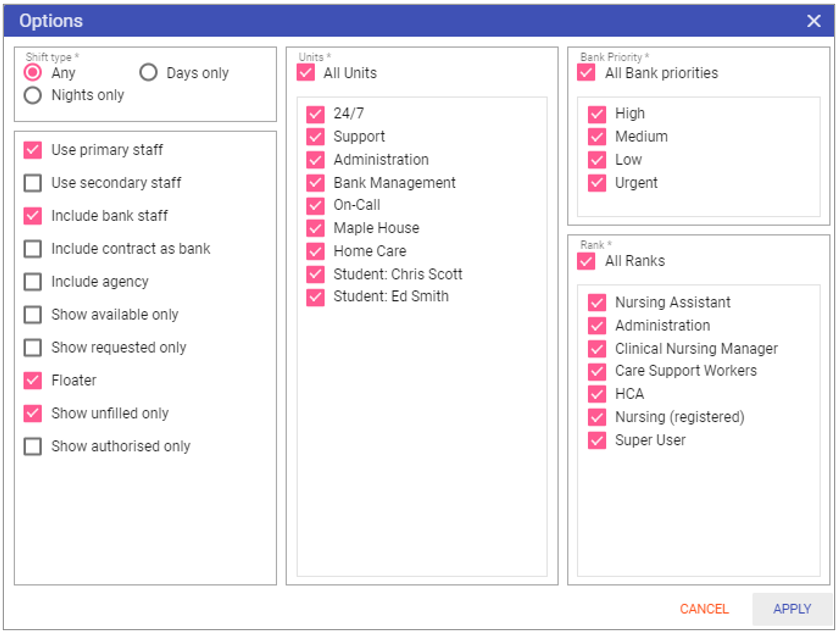 Shift type
Shift type
Any: Include both day and nights shifts in the report.
Days only: Include only day shifts in the report.
Nights only: Include only night shifts in the report.
Units: Select the units to be included in the report.
Bank priority: Select the bank priorities to be included in the report.
Rank: Select the ranks to be included in the report.
Use staff types: Select the staff types to include in the report.
Show available only: When selected will show only staff that can fill the request.
Show requested only: When selected will show only staff that have requested to fill shifts themselves.
Floater: Shows staff that have been set up as 'floaters' meaning the can work across multiple units.
Show unfilled only: When selected, the report will only display needs that have not been filled.
Show authorised only: Shows only the Bank Requests that have been Authorised by higher management.