Unit Schedules Report
Usage
This report produces a report based on the rota date periods setup for the selected unit.
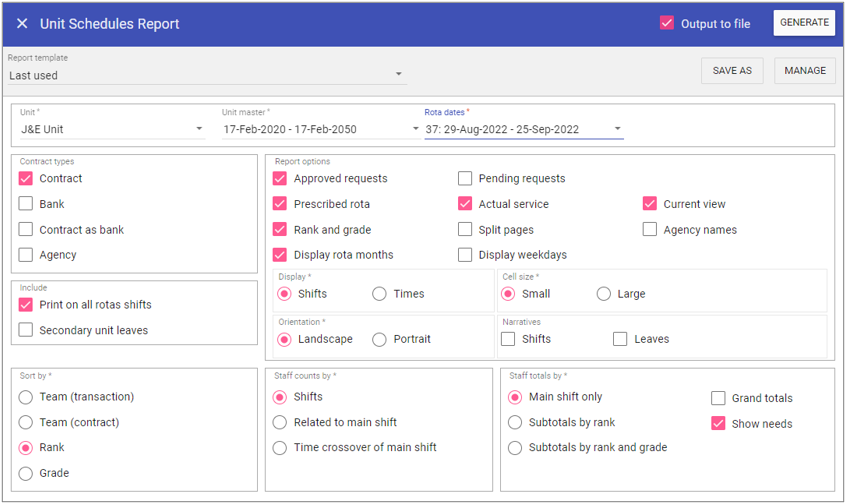
Report Parameters
Unit: Select the unit to be reported on.
Unit Master: Select the unit master to be reported on.
Rota Dates: The date to to capture report parameters from.
Contract Types
Contract: Captures staff member who have a staff type of
Contract.
Bank: Captures staff members who have a staff type of Bank.
Contract as Bank: Captures staff members who have a staff type of Contract as bank.
Agency: Captures staff members who have a staff type of Agency.
Include
Print on all rotas shifts: Includes the new shifts which print across all rotas.
Secondary unit leaves: Includes leave for secondary unit staff.
Report options
Approved requests: Captures leave/shift requests which have a status of Approved.
Prescribed rota: This is the rota that has been inputted via Unit Schedules, being the Prescribed (Planned) Rota.
Rank and grade: Lists all the staff members ranks and grades on the output.
Display rota Months:
Month of the reporting dates will appear in a banner.
Pending requests:
Captures leave/shift requests which have a status of Pending.
Actual service: This is the rota that has been inputted/amended via Shift Control, being the Actual Service.
Split pages: Gap in-between different staff types.
Display weekdays:
First two characters of the weekday appears below reporting dates.
Current view: Is how you are currently looking at the rota which will include Prescribed and Actual
service transactions.
Agency names: Staff members name entered against shifts will appear in the Staff list instead of staff code.
Display
Shifts: Displays the
shift code of the transaction.
Times: Displays the start time and end time of the transaction as well as shift code.
Cell Size
Small: All cells are smaller.
Large: All cells are larger and clearer.
Orientation
Landscape: Prints rota horizontally, letters and cells are wider than taller.
Portrait: Prints rota vertically, letters and cells are taller than it is wide.
Narratives
Shifts: Display shift narratives on the report.
Leaves: Display leave narratives on the report.
Sort by
Team Transaction: Sorts staff members by team the transaction they are working is set (in needs).
Team Contract:
Sorts staff members based on the team assigned to them for the particular unit.
Rank: Sort staff members by the rank their grade is attached to.
Grade: Sorts staff members by the order of Grades in Admin > Grades.
Staff counts by
Shifts: Counts the number of times a shift code has been worked in the reporting period.
Related to main shift:
Counts each sub shifts and puts it under the main count.
Time crossover of main shift: If a sub shift crossovers into a main shift times it counts that shift.
Staff totals by
Main shift only: Totals all worked transaction by main shift.
Subtotals by rank: Splits the counts by ranks.
Subtotals by rank and grade: Splits totals into ranks and then into grades.
Grand totals: All the transactions worked per day are totalled.
Show needs: Needs colouring appears on counts.
Running the Report
Complete all report parameters including the date range.If you want the report in .CSV format tick Output to File.
If PDF output only is required, the Output to File check box does not need to be ticked.
Click GENERATE.
The report is complete will be displayed at the top of the page .
Click VIEW REPORT to view the PDF output.
Click OPEN FILE to view the CSV output.