Lost Hours Report
Usage
This report matches contracted hours against shift and leave hours to give a total positive or negative hours count. It also calculates the organisational cost of such lost hours.
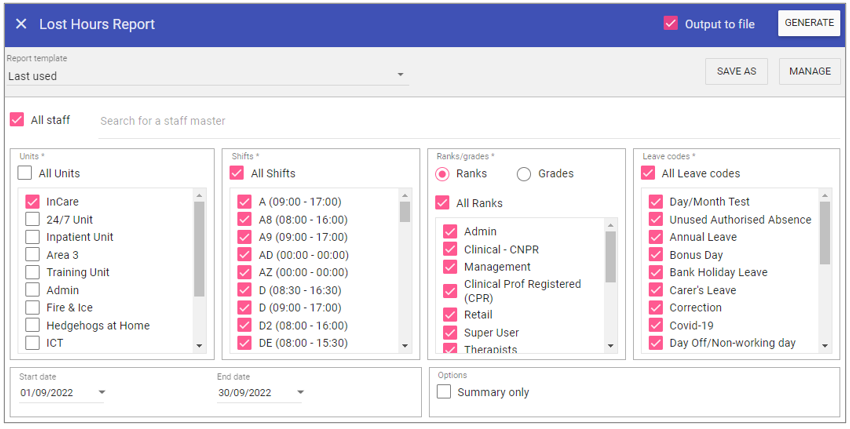
Report Parameters
All Staff: Ticking the All staff box, runs the report on every staff member stored in Staff.Care that matches the report criteria.
To add single or multiple specific staff members, type the name of the staff member you wish to search in the search field and select the staff member/s by clicking on the auto complete drop down menu.
Units: When selected the report will not filter by primary unit, however this can be unchecked and individual units selected from the list allowing you to filter by primary unit.
Shifts: As with primary units, if this is selected the report will not filter by shift type, however when unchecked individual shifts can be selected from the list allowing you to filter by shift type.
Ranks/grades: Captures staff members who have this rank/grade within the reporting period.
Leave codes: As with primary units, if this is selected the report will not filter by Leave type, however when unchecked individual leaves types can be selected from the list allowing you to filter by Leave type.
Start Date: The date to capture report parameters from.
End Date: The date to capture report parameters to.
Options
Summary only: Displays lost hours for the whole unit.
Running the Report
Complete all report parameters including the date range.If you want the report in CSV format tick Output to File.
If PDF output only is required, the Output to File check box does not need to be ticked.
Click GENERATE.
The report is complete will be displayed at the top of the page .
Click VIEW REPORT to view the PDF output.
Click OPEN FILE to view the CSV output.