Soft form Extract Report
Usage
This report is designed to extract information from the fields within a Soft form and deliver it in a csv format. Every field within the Soft form is a column on the report output and the data entered into each field is listed in the rows.
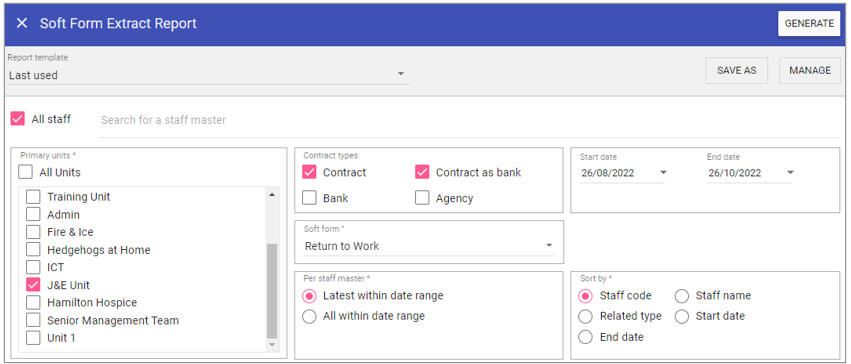
Report Parameters
All Staff: Ticking the All staff box, runs the report on every staff member stored in Staff.Care that matches the report criteria.
To add single or multiple specific staff members, type the name of the staff member you wish to search in the search field and select the staff member/s by clicking on the auto complete drop down menu.
Primary units: When selected the report will not filter by primary unit (unless you sort by ‘Unit’), however this can be unchecked and individual units selected from the list allowing you to filter by primary unit.
Contract types:
Captures staff members based on the
staff type set up in Admin.
Soft form: Capture
staff members who have this Soft
form in their record within the
reporting period.
Per staff master
Latest within date range: Captures the last of the selected Soft
form added to staff member’s records. For example one staff member has the same soft form on their record 50 times, only the last Soft
form completed will be output.
All within date range: Captures each multiple of the same
Soft form within the reporting dates. For example, if a staff member has the same
Soft form attached to their recorded 50 times within the reporting dates, all 50
Soft forms will be captured.
Start Date: The date to capture report parameters from.
End Date: The date to capture report parameters to.
Sort by
Staff code: Sorts the list of staff members
Soft forms by staff code alphanumerically.
Related type: Sorts staff members by the item type which the soft form is attached to.
End date: Sorts Soft forms by end date closest to start date of report.
Staff Name: Sorts the list of staff members Soft forms by staff surname alphanumerically.
Start date: Sorts Soft forms by start date closest to start date of report.
Running the Report
Complete all report parameters including the date range.Click GENERATE.
The report is complete will be displayed at the top of the page .
Click OPEN FILE to view the CSV output.