Census
Usage
The Census report was created for users in Eire in order to produce an Establishment report for the HSE. This report outputs a Whole Time Equivalent total for each grade split by gender and organised in to those staff that are Permanent, Temporary, Part-time or job sharing.
Before using the Census report you will need to set up the Job Titles in Admin > Job Title. The Job Titles are used by this report to denote whether a staff member is part time or full time (this is based on the WTE hours added in Admin>Job Title and the contract hours for each staff member). The other Code field is also used within the Census report and fills the Grade Column and the description field outputs as the grade name within the report
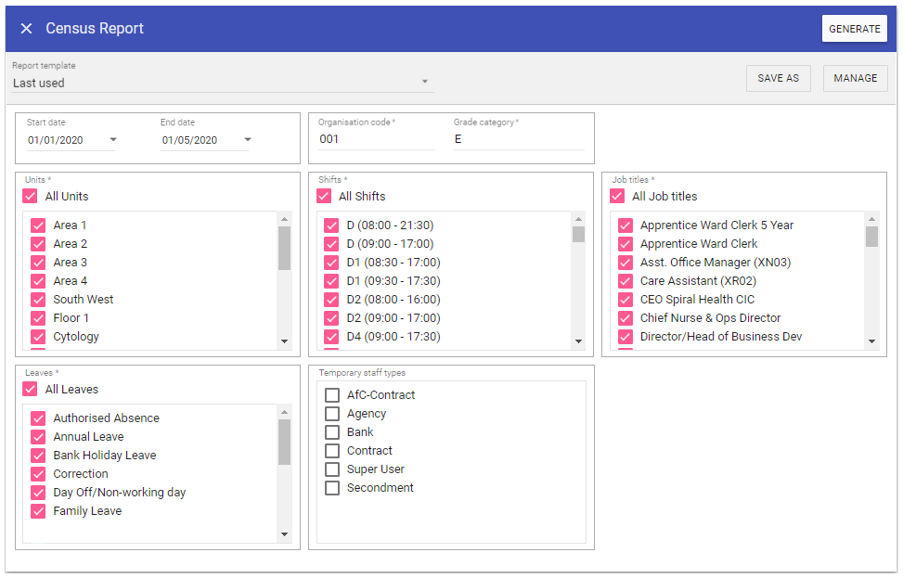
Report Parameters
Start Date: The date to capture report parameters from
End Date: The date to capture report parameters to
Organisation Code: HSE issued organisation code (unique to each organisation).
Grade Category: Enter the HSE Staff category code, e.g. Nursing = 3.
Units: When selected the report will not filter by primary unit (unless you sort by ‘Unit’), however this can be unchecked and individual units selected from the list allowing you to filter by primary unit.
Shifts: As with primary units, if this is selected the report will not filter by shift type, however when unchecked individual shifts can be selected from the list allowing you to filter by shift type.
Job Titles: Captures staff members who have the selected job title(s) on their current contract within the reporting dates.
Leaves: As with primary units, if this is selected the report will not filter by Leave type (unless you sort by ‘Leave), however when unchecked individual leaves can be selected from the list allowing you to filter by the leave type.
Temporary Staff Types: Select the staff type/s that relate to temporary only staff, these will only output as temporary if they have contracted hours of 1 WTE otherwise they will output as Part-time.
Running the Report
Complete all report parameters including the date range.Click GENERATE.
The report is complete will be displayed at the top of the page .
Click OPEN FILE to view the CSV output.