Staff Requests
Usage
Staff requests is for Leave Requests Only. It allows you to create new requests for time off as well as maintaining all past and future requests already made.
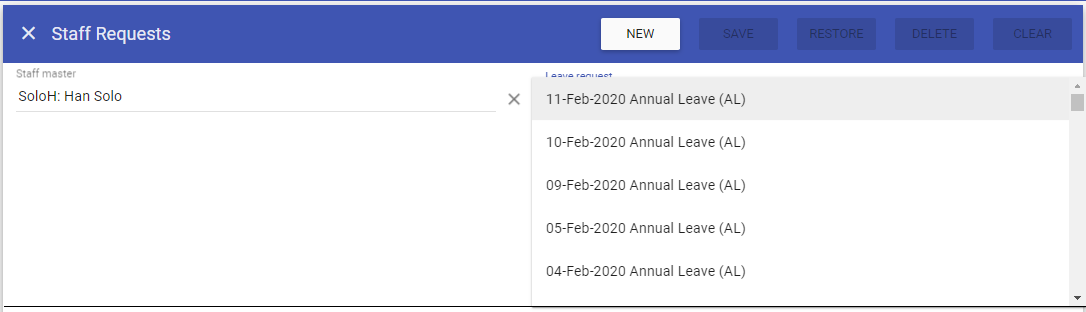
Creating a new Request
To add a new Request, click New and complete the required fields.
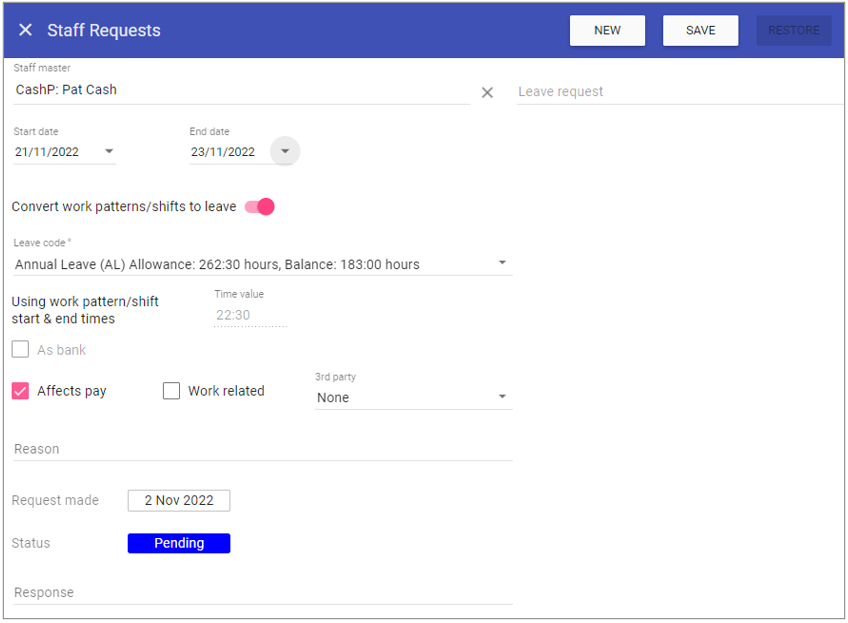 Staff master: Displays the staff member that the Request pertains to.
Staff master: Displays the staff member that the Request pertains to.
Leave Request: A drop down menu detailing all previously created requests.
Start date: The date the Request starts from.
End date: The date the Request finishes.
Time value: Select between one off, specific date, weekly or monthly for the Request.
As bank: Displays a tick if the entry has been made against a contract/bank or bank staff type. Check the box if entering a new leave request as bank.
Affects pay: Specifies if the Leave code is designated as affecting a staff member pay - Specific to ESR interface.
Work related: Specific to ESR interface.
3rd party: Specific to ESR interface.
Reason: Enter free form text to give a reason for the request.
Request made: Displays the date the leave request was made.
Status: Displays the status of the leave request.
Response: Displays a text response when a leave request has been allowed/disallowed by an authorised user usually a manager.
Click on the Save button at the top of the screen.
Editing Requests
1. Click on New at the top right of the screen.
2. Edit the details for the Request.
3. Click Save
Deleting a Request
1. Select the required Request by choosing the Request from the drop down menu.2. The screen with change to show the details of the selected Request.
3. Click delete at the top of the page .
4. Click DELETE to the delete message