T&A Exceptions Report
Usage
The T&A Exceptions report is used to report on the Clock-in and Clock-out information recorded.
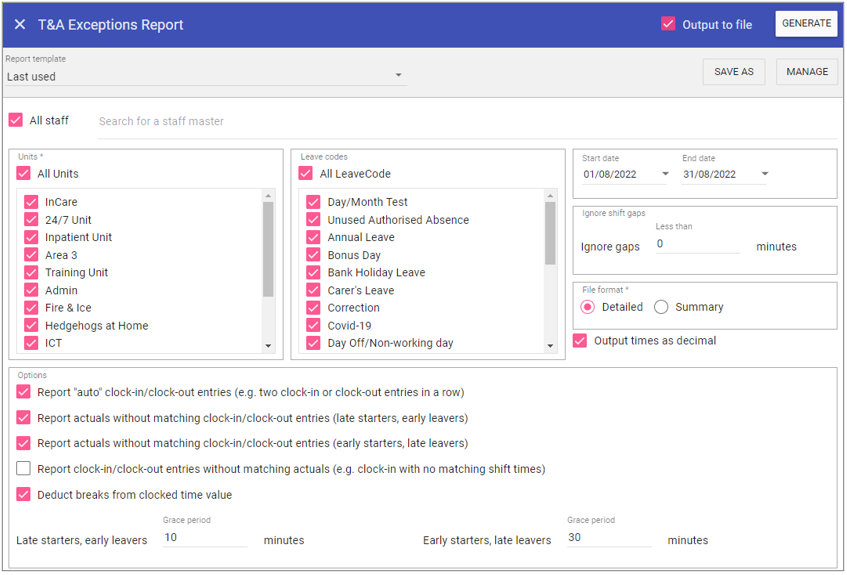
Report Parameters
All Staff: Ticking the All staff box, runs the report on every staff member stored in Staff.Care that matches the report criteria.
To add single or multiple specific staff members, type the name of the staff member you wish to search in the search field and select the staff member/s by clicking on the auto complete drop down menu.
Units: When selected the report will not filter by primary unit (unless you sort by ‘Unit’), however this can be unchecked and individual units selected from the list allowing you to filter by primary unit.
Leave codes: As with primary units, if this is selected the report will not filter by Leave type however when unchecked individual leaves can be selected from the list allowing you to filter by the leave type.
Start Date: The date to capture report parameters from.
End Date: The date to capture report parameters to.
Ignore shift gaps less than __ minutes: This treats shifts with gaps of less the X minutes as a single row.
File format
Detailed: Provides a break down of all individual T&A exceptions.
Summary: Provides only totals of all T&A exceptions.
Output times as decimal: Time values for transactions are outputted as decimals e.g. 7.5 instead of 7.3.
Options
Report "auto" clock-in/clock-out entries (e.g. two clock-in or clock-out entries in a row): i.e. Staff member forgets to clock out
Report actuals without matching clock-in/clock-out entries (late starters, early leavers): Reports on clock-in/out entries that fall out the shift start time by the grace period i.e. late starters/early leavers.
Report actuals without matching clock-in/clock-out entries (early starters, late leavers): Reports on clock-in/out entries that fall out the shift start time by the grace period i.e. early starters/late leavers.
Report clock-in/clock-out entries without matching actuals (e.g. clock-in with no matching shift times): Reports on staff that have no matching shift times.
Deduct breaks from clocked time value: If ticked, this will exclude breaks when clocked-in.
NOTE: If using this report to compare clocked time value against shift time value, please make sure all options are ticked and use the CSV output.
Running the Report
Complete all report parameters including the date range.If you want the report in CSV format tick Output to File.
If PDF output only is required, the Output to File check box does not need to be ticked.
Click GENERATE.
The report is complete will be displayed at the top of the page .
Click VIEW REPORT to view the PDF output.
Click OPEN FILE to view the CSV output.