Leave Report
Usage
This screen allows you to produce a report based on the Leave codes entered against the staff into schedules.
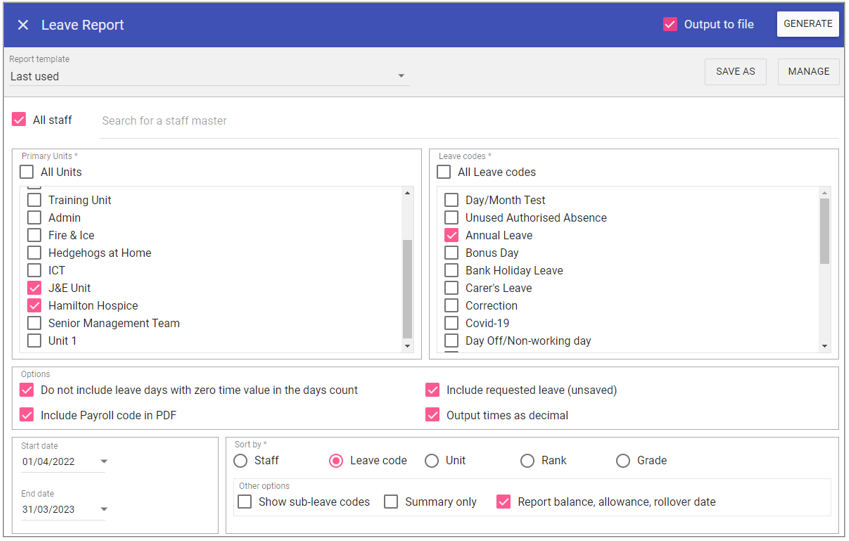
Report Parameters
All Staff: Ticking the All staff box, runs the report on every staff member stored in Staff.Care that matches the report criteria.
To add single or multiple specific staff members, type the name of the staff member you wish to search in the search field and select the staff member/s by clicking on the auto complete drop down menu.
Primary units: When selected the report will not filter by primary unit (unless you sort by ‘Unit’), however this can be unchecked and individual units selected from the list allowing you to filter by primary unit.
Leave codes: As with primary units, if this is selected the report will not filter by Leave type (unless you sort by ‘Leave), however when unchecked individual leaves can be selected from the list allowing you to filter by the leave type.
Options
Do not include leave days with zero time value in the days count: Used to not include days of leave where the time value is 00 hours 00 Minutes.
Include payroll code in PDF: The Payroll code stored within a staff member’s record can be output.
Include requested leave (unsaved): The Leave report has the option to output not only saved leaves but also future leave requests that are either pending or approved.
Output times as decimal: Time values for leave are outputted as decimals e.g. 7.5 instead of 7.3.
Start Date: The date to capture report parameters from.
End Date: The date to capture report parameters to.
Sort by
Staff: Sorts the list of staff members leave requests by staff code alphanumerically.
Leave code: If multiple leave types are being reported on, leave types will be sorted alphabetically
Unit: If multiple units are being reported on, units will be sorted based on unit code alphanumerically.
Rank: Sort staff members by the rank their grade is attached to.
Grade: Sorts staff members by the order of Grades in Admin > Grades.
Other options
Show sub-leave codes: A column will appear listing sub-leave codes if they have been use with the main leave code.
Summary only: Outputs basic information on the leave requests within the reporting dates. Sort by options change the summary output.
Report balance, allowance, rollover date: Captures staff members leave balance and allowance and rollover date for leave type(s).
Running the Report
Complete all report parameters including the date range.If you want the report in CSV format tick Output to File.
If PDF output only is required, the Output to File check box does not need to be ticked.
Click GENERATE.
The report is complete will be displayed at the top of the page .
Click VIEW REPORT to view the PDF output.
Click OPEN FILE to view the CSV output.