Room Occupancy Report
Usage
This report shows the occupancy figures based on the number of staff hours assigned to each unit versus the number of hours per room that is not excluded from the occupancy count in Admin > Rooms.
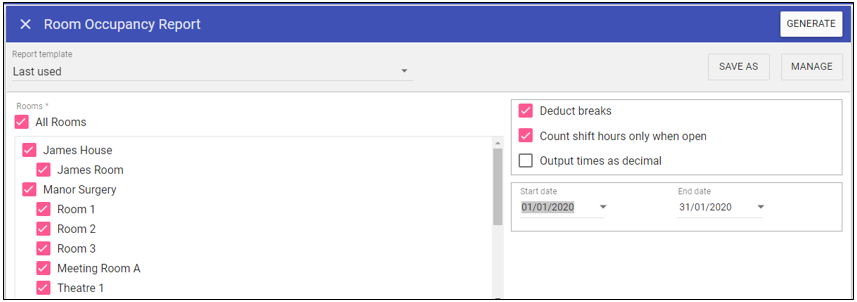
Report Parameters
Rooms: Select the rooms you want to run the report for.
Deduct breaks: Allows for only the hours actually worked and does not include breaks.
Count shift hours only when open: This will not include any rooms that are closed.
Output times as decimal: This will convert figures to decimals i.e. 3.30 to 3.5.
Start and End dates: Allows you to choose the date range required.
Running the Report
Complete all report parameters including the date range.
Click GENERATE.
The report is complete will be displayed at the top of the page .
Click OPEN FILE to view the CSV output.
NOTE: If Exclude from occupancy count is on in Admin > Rooms, this room will not be available for selection.