View Requests
Usage
This screen allows you view Staff Requests (both shift & leave) in a rota view and allows you to manage these requests by providing a
response to the request. E.g. To approve or decline the request. You can also setup the limit in hours per week for each of the groups setup in Unit > Maintenance > Request Limits.
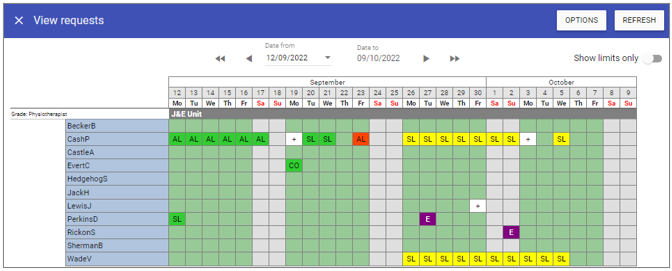
Options
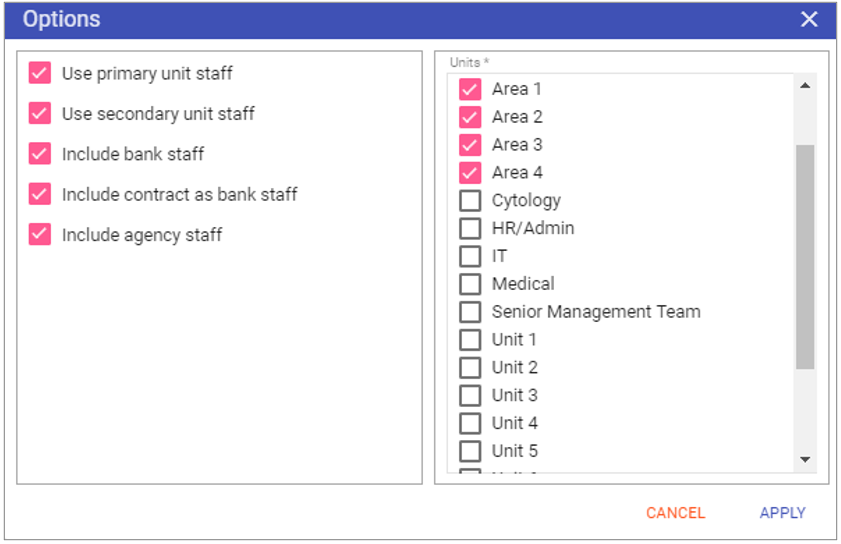 Use primary unit staff: Displays requests for staff who have the selected unit listed as their primary unit.
Use primary unit staff: Displays requests for staff who have the selected unit listed as their primary unit.Use secondary unit staff: Displays requests for staff who have the selected unit listed as their secondary unit.
Include bank staff: Include staff whose staff type is bank.
Include contract as bank staff: Include staff whose staff type is contract as bank staff.
Include agency staff: Include staff whose staff type is agency staff.
Units: Select the unit to which the staff request or leave limit pertains to.
4. Click on the Apply button at the bottom of the screen.
Requests review - Leaves
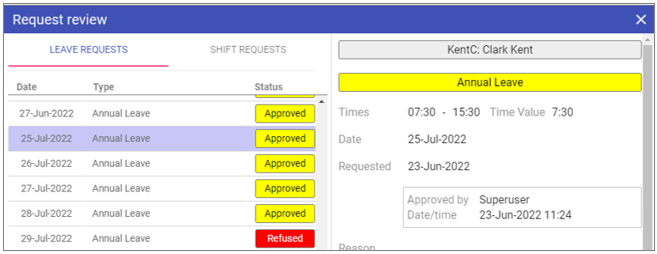
Response: A manager response to the request.
Approved by: Name of approver.
Date/time: Date and time approval was completed.
Status
Pending: The request has yet to be reviewed.
Approved: The request has been granted.
Refused: The request has not been granted.
Up to: Allows bulk changing of multiple requests to the same status.
Requests review - Shifts
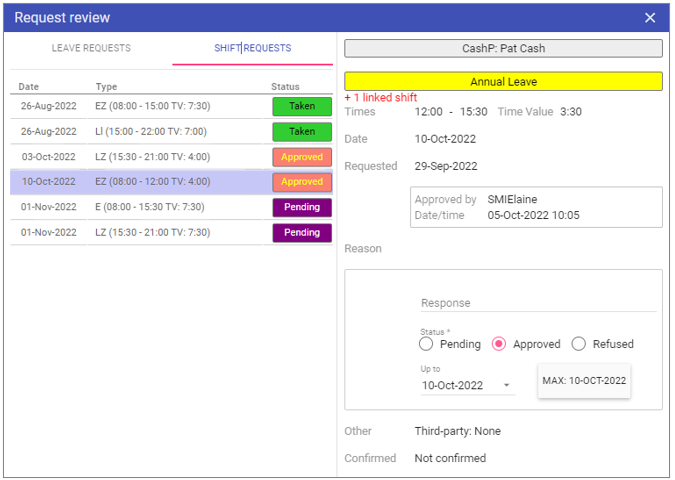
Response: A manager response to the request.
Approved by: Name of approver.
Date/time: Date and time approval was completed.
Status
Pending: The request has yet to be reviewed.
Approved: The request has been granted.
Refused: The request has not been granted.
Up to: Allows bulk changing of multiple requests to the same status.
By clicking into a cell with the + showing:
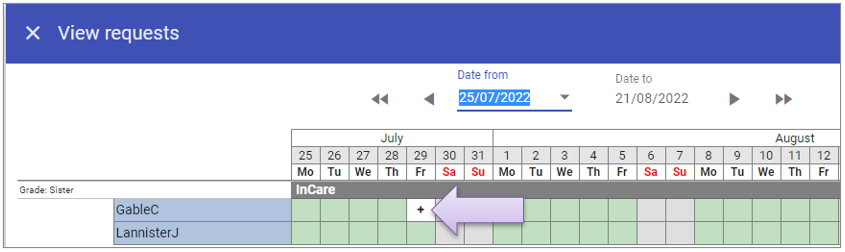 It shows there are associated wrap arounds shifts:
It shows there are associated wrap arounds shifts:
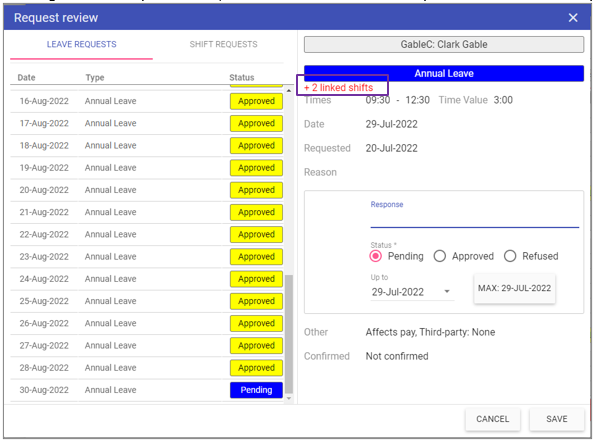 Changing the status of the leave will also update any associated wrap around shifts to the same status once saved:
Changing the status of the leave will also update any associated wrap around shifts to the same status once saved:
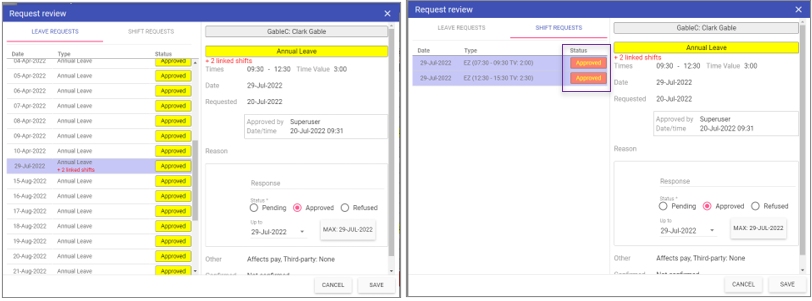
Leave Limits
When you first navigate to View Requests, after setting up the groups for request limits in Units > Unit Maintenance > Request Limiting, you will be presented with the groups but no defined limits, as shown below:

Show limits only: This control allows you to just view the limits for the unit(s) selected without the staff list.
To set up the leave limits click in the cell for nurses on the first week on screen, we are presented with the ability to enter a limit in [H]:mm:
 We wish to limit Nurses to 75 hours off per week, so enter the below:
We wish to limit Nurses to 75 hours off per week, so enter the below:
 Pressing ENTER or TAB will enter the limit of 75:00:
Pressing ENTER or TAB will enter the limit of 75:00:
 If we click back in that first cell there are also 3 other controls:
If we click back in that first cell there are also 3 other controls:
Single forward arrow: This will copy the selected limit to the next week.
 Double forward arrow: This will copy the selected limit to every week after this one.
Double forward arrow: This will copy the selected limit to every week after this one.
 Circle with line through it: This will Block this week from taking any further requests (great for Christmas to stop early booking):
Circle with line through it: This will Block this week from taking any further requests (great for Christmas to stop early booking):
 NOTE: These limits can be updated at any time as long as you have access to do so.
NOTE: These limits can be updated at any time as long as you have access to do so.
With the limits set, we are allowing 75 hours per week of Nursing annual leave and 75 hours per week of HCA annual leave but we are only allowing a total of 112:30 of both
HCAs and nurses to be off per week:
 When staff are requesting leave, they will need to be aware of a new warning message, "Too many staff already on leave. Limits would be exceeded in the week
starting 02-Mar-2020" , if they request leave which exceeds the limit set in the Request Limit Group:
When staff are requesting leave, they will need to be aware of a new warning message, "Too many staff already on leave. Limits would be exceeded in the week
starting 02-Mar-2020" , if they request leave which exceeds the limit set in the Request Limit Group:
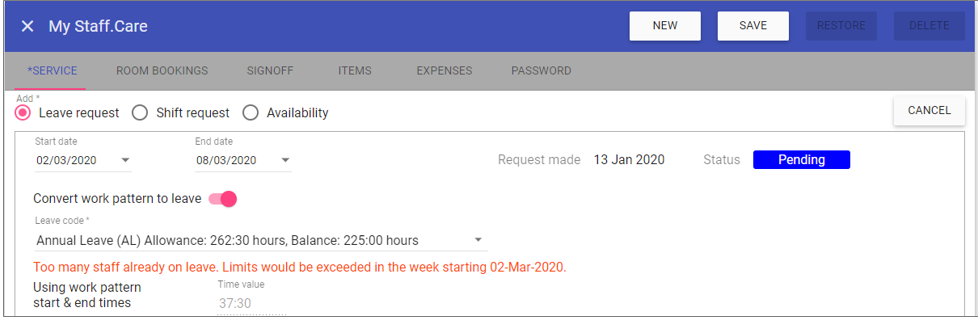 If you are adding leave via the rota and at least one request limit will be exceeded in doing so, you will be presented with the following warning and the ability to
choose to override the request limit or not:
If you are adding leave via the rota and at least one request limit will be exceeded in doing so, you will be presented with the following warning and the ability to
choose to override the request limit or not:
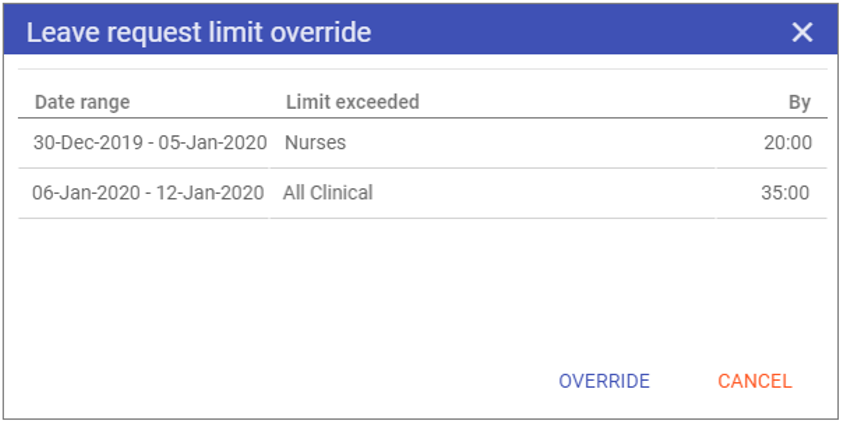
Using Request limiting as a leave management tool
Instead of using the request limiting to actually stop staff from requesting once your chosen limits have been reached, you could also allow unlimited requests and ask managers to set limits when they are approving leave. This means you are not stopping staff from requesting in advance, merely using it as a tool to aid with manager approval/refusal of leave requests.In order to do this, you would setup your groups as before but instead of adding your limits in View requests for the future you would leave the limits empty until you are actually going through and approving leave.
So, I know I am allowed 1.5 HCAs off per week and 2 nurses off per week (that's 56:15 hours for HCAs and 75:00 for nurses and a total of 2.5 in total per week (93:45). Of course, you could also just have a single total for all staff on each unit to make it simpler to manage.
Now add the limits to this 4-week block:
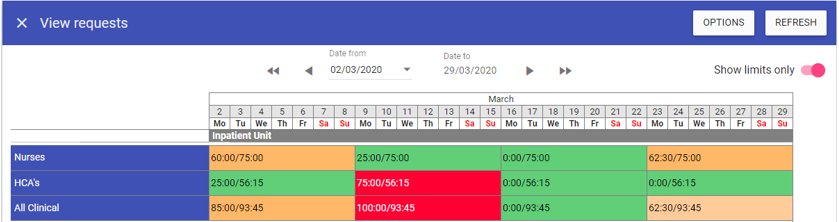 As you can see, we have more leave requested than we should approve.
As you can see, we have more leave requested than we should approve.But, as we refuse requested leave the colours will change back:
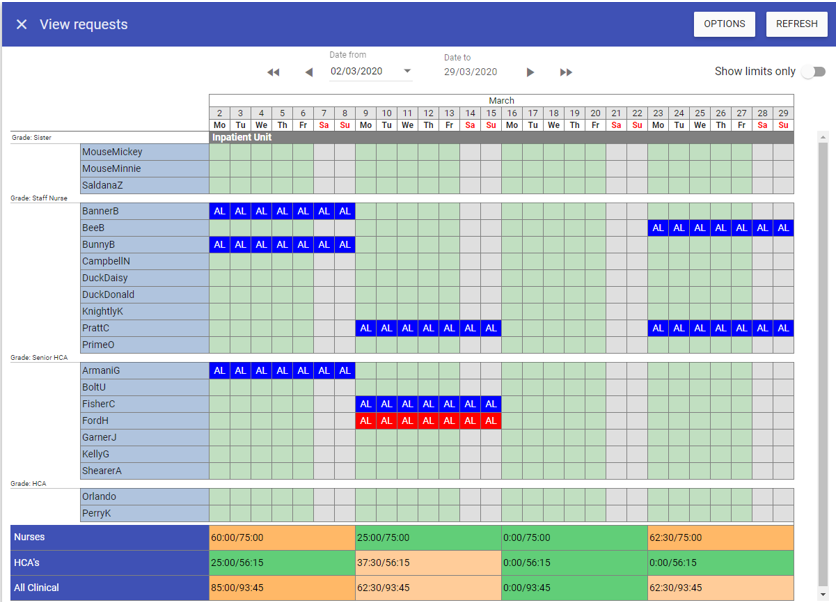 We are now within our limits so can approve the rest.
We are now within our limits so can approve the rest.