Availability
Usage
This screen allows you to create staff Availability, to show dates that the staff member is available to work.

Creating a New Availability
To add a new Availability pattern, click New and complete the required fields.
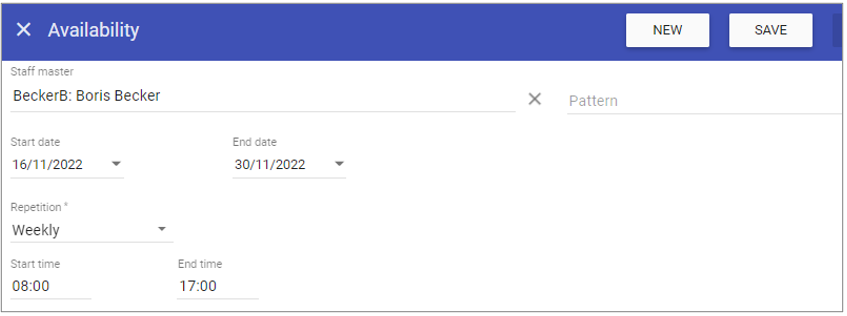 Staff master: Displays the staff member that the Availability pertains to.
Staff master: Displays the staff member that the Availability pertains to.
Pattern: The existing created Availability patterns for the staff member.
Start date: The date the Availability pattern starts from.
End date: The date the Availability pattern finishes.
Repetition: Select between one off, specific date, weekly or monthly for the Availability pattern.
Start time: The time of day/night the
Availability starts.
End time: The time of day/night the
Availability ends.
Click on the Save button at the top of the screen.
Editing Availability
1. Select the required Availability by choosing the Availability from the drop down menu.
2. Fill in the details for the Availability.
3. Click Save
Deleting Availability
1. Select the required Availability by choosing the Availability from the drop down menu.2. The screen with change to show the details of the selected Availability.
3. Click delete at the top of the page .
4. Click DELETE to the delete message