Dashboard Patient Hours Report
Usage
The Patient Hours dashboard calculates the number of hours allocated to the patient per unit against the actual shift hours rostered.
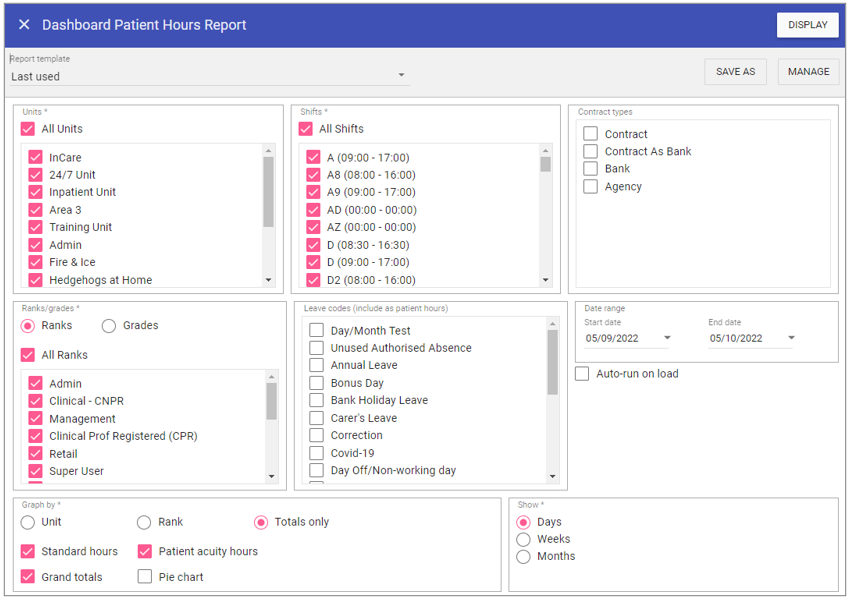
Report Parameters
Units: When selected the report will not filter by primary unit (unless you sort by ‘Unit’), however this can be unchecked and individual units selected from the list allowing you to filter by primary unit.
Shifts: Select the shifts to be reported on.
Contract types: Captures staff members based on the staff type set up in Admin.
Ranks/Grades: Capture staff members who have the rank/grade assigned to their contract during the reporting period.
Leave Codes: As with primary units, if this is selected the report will not filter by Leave type (unless you sort by ‘Leave’), however when unchecked individual leaves can be selected from the list allowing you to filter by the leave type.
Start Date: Enter the start date of the report.
End Date: Enter the end date of the report.
Auto-run on load: Runs the last used reporting parameters to run the report and displays the output on screen as soon as the menu button is clicked to enter this screen.
Graph by
Unit: Will produce graphs based on selected units.
Rank: Will produce graphs by ranks.
Totals only: Displays a graph showing only total values.
Standard hours: Displays a graph using standard hours.
Patient acuity hours: Displays a graph by patient acuity hours.
Grand totals: Produces an additional graph displaying combined grand totals.
Pie chart: Displays an additional pie chart summary.
Show
Days: Produces a bar for each DAY within the selected period.
Weeks: Produces a bar for each WEEK within the selected period.
Months: Produces a bar for each MONTH within the selected period.
Running the Report
Complete all report parameters including the date range.If you want the report in CSV format tick Output to File.
If PDF output only is required, the Output to File check box does not need to be ticked.
Click Generate.
The report is complete will be displayed at the top of the page.
Click View Report to view the PDF output.
Click Open File to view the CSV output.