Rollover Leave Dates
Usage
Staff Leave will ‘rollover’ annually in-line with internal company policies and financial year end.
Some organisations adopt a ‘use it or lose it’ policy while others will honour Leave from the previous year and untaken leave will be added to their leave balance for the following year/period.
Staff.Care accounts for the various policies and will act accordingly to how you have set up your leaves preferences in the system.
These preferences are configured in Admin >
Leave
Codes.
Running the Rollover
Clicking the Start button runs the rollover in test mode which generates a log file for the user to check, a before leave balances CSV file and an after leave balances CSV file.
 To View and check each of the files simply click on the corresponding link.
To View and check each of the files simply click on the corresponding link.
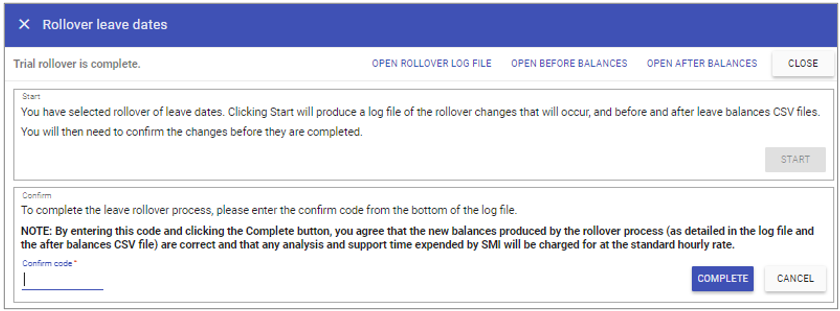 Open rollover log: shows the exact process which will occur when the rollover is completed.
Open rollover log: shows the exact process which will occur when the rollover is completed.
Open before balances: Shows leave balances before the rollover.
Open after balances: Shows leave balances after the rollover.
All 3 files should be checked carefully before confirming and completing the Leave Rollover.
At this stage, as the rollover has only been completed in trial mode the log file clearly states at the top that the leave rollover has been run in trial mode.
****** LEAVE ROLLOVER IN TRIAL MODE - ROLLOVERS NOT ACTUALLY COMPLETED ******
If after thoroughly checking the rollover log and the CSV files all the balances and allowances are correct proceed to completing the rollover.
If at any stage you think the balances are inaccurate, please call SMI.
Completing the Rollover
At the bottom of the Rollover Log file, there is a randomly generated Confirm Code: Enter the confirm code and click complete.
Enter the confirm code and click complete.
 A new message is displayed to confirm that the rollover has been completed.
A new message is displayed to confirm that the rollover has been completed.
 Navigating to Day by Day > System >
System Info shows a rollover history, showing when a rollover happened and who completed the rollover. Also provided is access to the log files and the before and after leave balances CSV files.
Navigating to Day by Day > System >
System Info shows a rollover history, showing when a rollover happened and who completed the rollover. Also provided is access to the log files and the before and after leave balances CSV files.