T&A Adjustments
Usage
The T&A Adjustments sections allows for the editing of recorded Time and Attendance information should changes be required and creation of clock in’s and out’s.
Running the Report
Staff master: To add a single staff member, type the name you wish to search in the search field and select the staff member by clicking on the auto complete drop down menu.
Start Date: Enter the start date for the range of T&A information to be viewed.
End Date: Enter the end date for the range of T&A information to be viewed.
Display: Click to display the information for the selected date range.
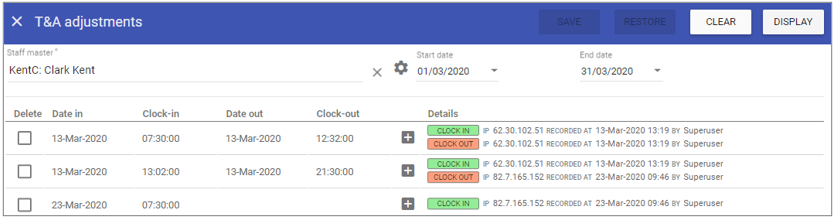 Delete: Select to delete a record.
Delete: Select to delete a record.
Date In: Displays the date the entry was first made.
Clock-In: Displays recorded time for the entry, OR the desired time entered if modified.
Date Out: Displays the date clocked-out was recorded.
Clock-Out: Displays recorded time user clocked-out OR the time of the last modification.
Details: Displays IP address (the unique address for the router) and date/time recorded by self, OR the name of the user that edited the entry.
Making T&A Adjustments
Click on the record to be adjusted, in this example the user did not clock-out.
 Click in Date out field and insert date, then select the Clock-out field and insert a time:
Click in Date out field and insert date, then select the Clock-out field and insert a time:
 Click Save.
Click Save.
Once you have adjusted the record, the ‘Recorded time’ will populate with the time you clicked ‘Save’ and ‘Recorded by’ will populate with your ‘Staff code’.